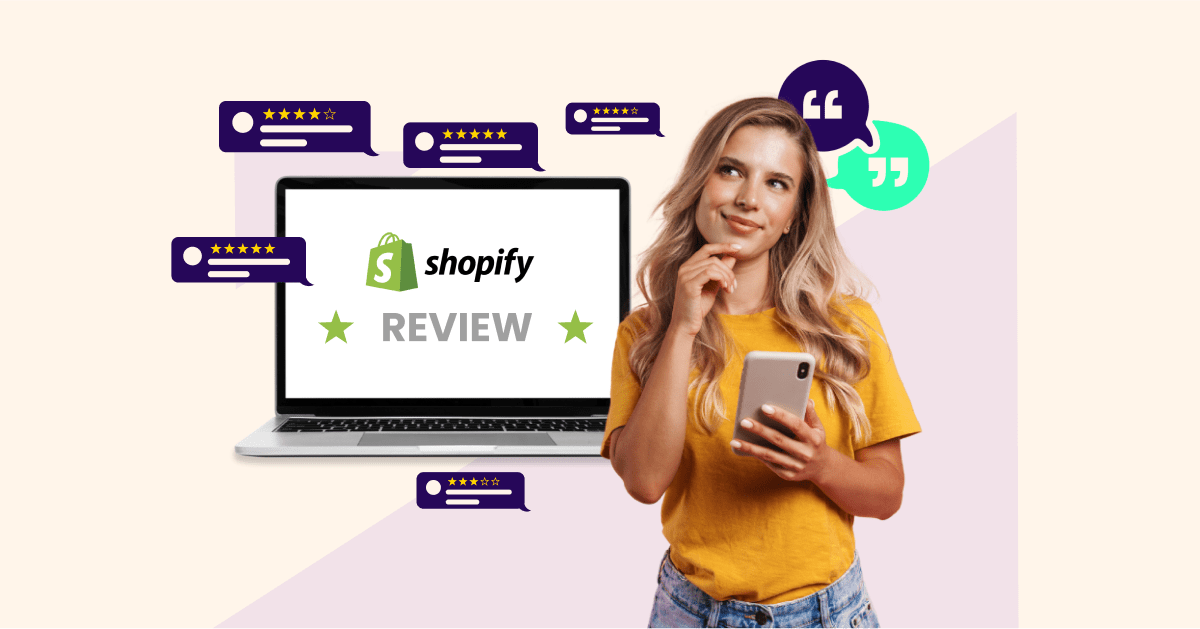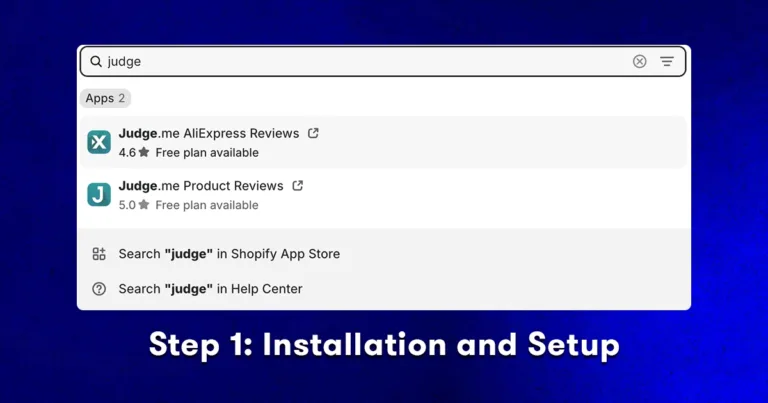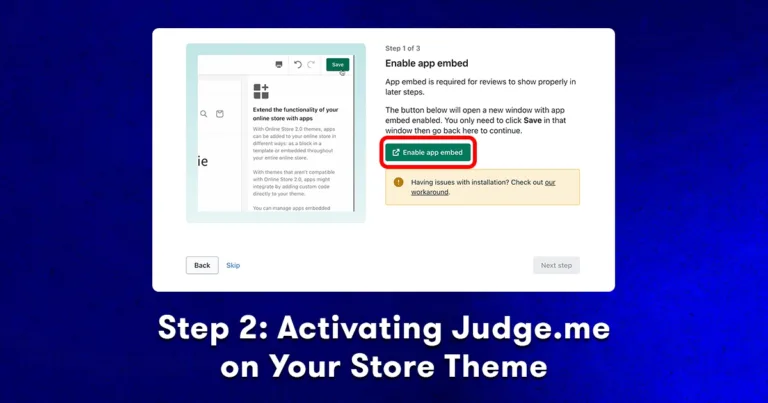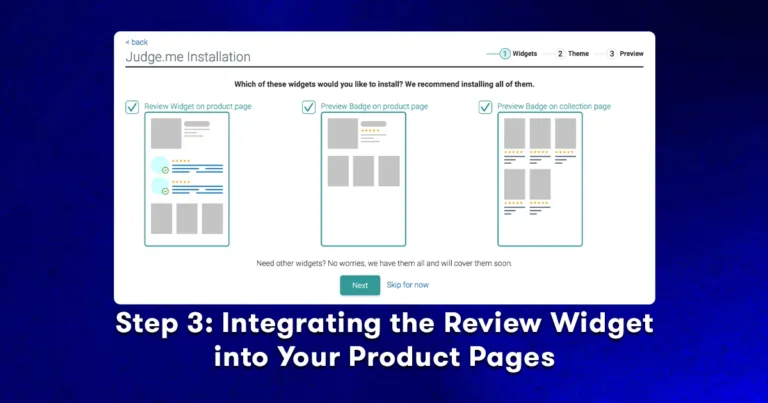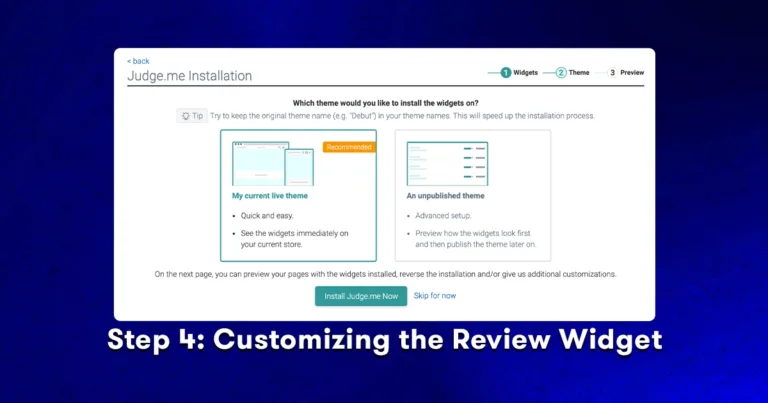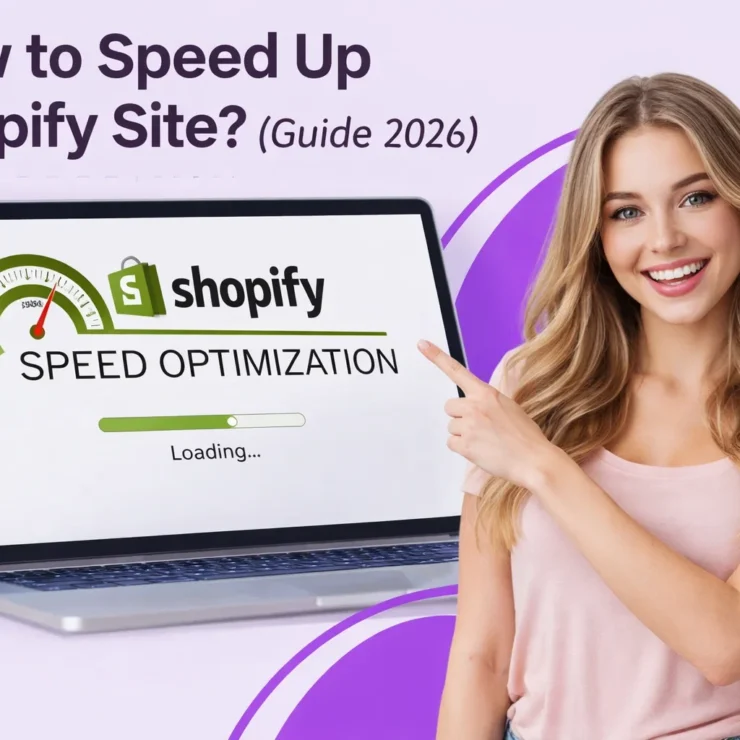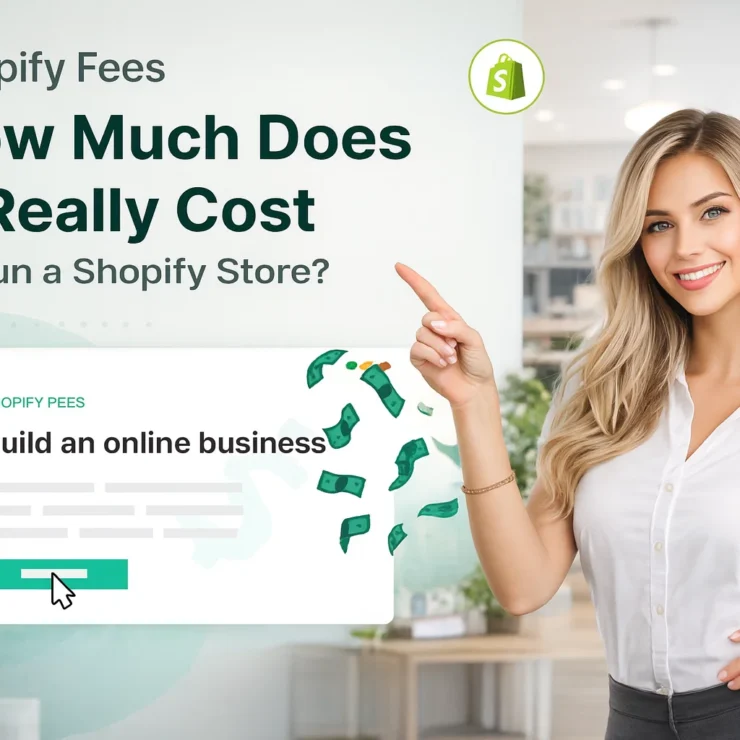In today’s highly competitive eCommerce world, trust is everything. With countless online stores vying for customer attention, what often makes the difference between a sale and an abandoned cart is social proof—and nothing builds social proof better than customer reviews. That’s why understanding how to add reviews to Shopify has become essential for store owners looking to boost conversions and build credibility.
If you run a Shopify store, adding reviews to your product pages isn’t just a nice-to-have—it’s a must. Reviews do more than just showcase customer satisfaction. They boost credibility, influence purchasing decisions, and improve your store’s visibility on Google through rich snippets.
In this comprehensive guide, we’ll walk you through everything from installing review apps to encouraging customers to leave feedback. You’ll also learn how to display reviews strategically and manage them professionally—because a well-reviewed store is a store that sells.
Let’s dive in and transform your product pages into trust-building machines.
Just getting started with Shopify? Our Shopify 3 Months for $1 guide walks you through the perfect launch strategy for beginners, including adding social proof through reviews.
Why Reviews Matter on Shopify
Customer reviews are the digital version of word-of-mouth marketing—and they carry significant weight. Before making a purchase, most shoppers check product reviews to validate their buying decision. That’s why incorporating reviews into your Shopify store is more than just a design element—it’s a powerful conversion tool.
Builds Instant Trust
When potential buyers see authentic feedback from other customers, it reduces skepticism. This transparency helps visitors feel more confident in your brand and your products.
Increases Conversion Rates
Stores with customer reviews can see up to a 270% increase in conversion rates. Why? Because reviews provide the reassurance that real people are satisfied with the product, making visitors more likely to complete a purchase.
Boosts SEO with User-Generated Content
Google favors fresh, relevant content—and product reviews fit the bill. Review snippets can appear in search engine results (as star ratings), helping improve your visibility and click-through rates.
Provides Valuable Product Insights
Reviews aren’t just for customers—they help you, too. You can spot trends in customer satisfaction, identify potential issues with a product, or gather ideas for future improvements.
Enhances Customer Engagement
Inviting reviews shows customers that you value their opinion. This opens the door for stronger brand loyalty, more repeat purchases, and a more human connection between you and your audience.
Start a free trial and enjoy 3 months of Shopify for $1/month
🚀 Start Shopify TrialTrusted by over 2,000,000 businesses worldwide
How to Add Reviews to Shopify (Step-by-Step)
There are two primary ways to add customer reviews to your Shopify store. You can either do it manually (ideal for showcasing selected feedback) or through trusted third-party apps (great for automating and scaling). Let’s walk you through both options so you can choose what fits your business best.
Method #1: Manual Method
If you’re looking to add a few selected reviews to specific pages manually, here’s how to do it:
Step 1: Log into your Shopify admin and go to Online Store > Themes > Customize.
Step 2: In the theme editor, click Add Section. Choose a Multi-column or similar layout depending on your theme, which will allow you to showcase text reviews and star ratings.
Step 3: Input your customer review content manually in the columns. You can format them to include the customer name, star rating, and feedback.
This method gives you full control over how and where reviews are displayed—perfect for custom testimonial sections on homepages or landing pages. However, this approach is not scalable and is best for stores with a limited number of reviews.
Method #2: Using Third-Party Review Apps (Recommended)
For a more dynamic and efficient solution, we recommend using a Shopify-compatible review app. These apps automate the process, collect feedback via email, display user-generated content, and even support rich snippets for SEO benefits.
Popular apps include:
Judge.me
Loox
Fera.ai
Rivo
Trustpilot
Among these, Judge.me is a favorite due to its comprehensive free plan, ease of setup, and deep customization options.
How to Add Reviews Using the Judge.me App
Adding Judge.me to your Shopify store and making the most of it is simple, powerful, and scalable. Follow these detailed steps to enhance your store’s credibility and drive conversions through authentic customer feedback.
Step 1: Installation and Setup
Start by logging into your Shopify admin and visiting the Shopify App Store. Search for “Judge.me Product Reviews” and click on it.
Judge.me offers a generous free plan that’s perfect for small to medium-sized stores. Click Install, and once the app is added to your store, you’ll be directed to the setup wizard.
Judge.me automatically creates a default review widget, allowing you to start collecting customer feedback right away. If you’re migrating from another review tool, Judge.me makes it easy to import your existing reviews using .csv or .xls files. This smooth transition ensures your social proof remains intact.
Step 2: Activating Judge.me on Your Shopify Theme
To ensure the review widgets display properly, you’ll need to enable the app on your theme. There are two ways to do this:
Method 1:
From the Judge.me onboarding screen, click on “Enable app embed”. A new window will open with the embed option already active. Just click Save.
Method 2:
Go to your Shopify admin panel, then Online Store > Themes. Click Customize on your active theme. Navigate to the App Embeds section, find Judge.me, enable it, and hit Save.
This ensures that all review features function correctly as you continue your store setup.
Step 3: Integrating the Review Widget into Product Pages
To place reviews exactly where they matter—on your product pages—head into your Shopify Theme Editor:
Navigate to Online Store > Themes, then click Customize.
In the Theme Editor, select the dropdown at the top and go to Products > Default Product.
Scroll through the sidebar and click Add Section.
Locate and select Review Widget from the “Apps” list.
Position the review widget in a prominent area—mid or high up on the product page—for better visibility. Once placed, click Save to activate it on live product pages.
Step 4: Customizing the Review Widget
To make the review section match your store’s style:
In your Shopify admin, go to Apps > Judge.me.
From the sidebar menu, choose Widgets, then click Manage on the widget you want to customize.
You can adjust font style, colors, layout, and language to fit your store’s branding. Personalizing your review display helps create a consistent and professional appearance across your storefront.
Don’t forget to Save your changes before exiting.
Step 5: Importing Existing Reviews
If you’re switching from another review provider, retain your valuable feedback by importing reviews into Judge.me:
Go to the Judge.me dashboard and click Manage Reviews > Import Reviews.
Upload your data file in accepted formats such as
.csv,.xls, or.xlsx.
Once uploaded, Judge.me will populate the reviews across your designated products. If formatting errors occur, their support team is available to help resolve them.
Step 6: Encouraging Customers to Leave Reviews
Automating review requests is essential for building a steady stream of social proof.
Navigate to Collect Reviews > Schedule Requests in the Judge.me dashboard.
Set up your Email Templates and Automatic Requests, customizing them to match your brand’s voice and tone.
You can also offer incentives—like discount codes, store credit, or loyalty points—to customers who leave a review. These incentives help increase review volume and boost post-purchase engagement.
Judge.me also provides moderation tools so you can control what gets published and ensure content aligns with your store’s standards.
Step 7: Moderating and Responding to Reviews
Ongoing review management is critical to maintaining a strong store reputation.
In the Manage Reviews section of the Judge.me dashboard, you can:
Approve, hide, or respond to individual reviews.
Highlight top reviews.
Flag suspicious or offensive content.
Be proactive in responding to all reviews—positive and negative. Thank happy customers and thoughtfully address critical feedback to show professionalism and commitment to improvement.
Start a free trial and enjoy 3 months of Shopify for $1/month
🚀 Start Shopify TrialTrusted by over 2,000,000 businesses worldwide
Just getting started with Shopify? Our Shopify 3 Months for $1 Guide walks you through the perfect launch strategy for beginners, including adding social proof through reviews.
Displaying Reviews Effectively to Boost Conversions
Adding reviews to your Shopify store is only half the equation—how you display them can make a significant difference in conversion rates and customer trust. Reviews should not only be visible but also strategically positioned to support the buyer’s journey and remove doubt at crucial decision points. Here’s how to do it effectively:
Place Reviews Strategically on Product Pages
Your product pages are where buying decisions happen, so make sure reviews are placed:
Just below the product title and price, so visitors instantly see social proof.
In a dedicated section mid-page, where shoppers scroll for more information.
At the bottom with detailed feedback, user images, or video reviews.
Showing star ratings at the top and full reviews below helps create layered trust signals.
Use Review Snippets Across the Store
Highlight key snippets like “Excellent quality!” or “Fast delivery!” on:
Collection pages (as part of product cards).
Homepage banners to feature top-rated products.
Pop-ups showing live recent reviews to create urgency and FOMO.
This keeps reviews visible, even when customers are browsing—not just purchasing.
Leverage Rich Media Reviews
Allow customers to upload images or videos with their reviews. Visual UGC (user-generated content) builds trust even faster than text alone and helps new customers imagine the product in real life.
Apps like Judge.me support photo and video review uploads, which you can highlight in a “Happy Customers Gallery” or on a dedicated “Customer Testimonials” page.
Group Reviews by Product Attributes
If you sell variants like different colors, sizes, or flavors, organize reviews by:
Product variation (e.g., “Size M fit perfectly!”).
Use case (e.g., “Great for running” vs. “Perfect for casual wear”).
This targeted review display helps shoppers relate to specific needs and feel more confident in their purchase.
Showcase Aggregate Star Ratings
Displaying average star ratings and total review count right next to:
Product names
Cart summaries
Search results
…adds instant credibility. It reduces decision friction and keeps social proof front and center.
You can even show “Top-Rated” badges using review app integrations.
Highlight Verified Reviews
Clearly mark reviews as “Verified Buyer” or “Verified Purchase”. This boosts authenticity and helps build trust, especially for new customers who might be skeptical.
Most apps like Judge.me or Loox include this feature automatically when reviews are collected via post-purchase emails.
Feature Reviews in Marketing Channels
Your store’s reviews shouldn’t be limited to product pages. Maximize their reach by repurposing them for:
Email marketing: Include top reviews in your newsletters or abandoned cart emails.
Social media: Share glowing feedback in posts or stories.
Google Shopping & SEO: Enable rich snippets so reviews appear in search results, increasing click-through rates.
If you’re using AliExpress for dropshipping, make sure your reviews reflect product quality—our AliExpress to Shopify dropshipping guide helps you set it up the right way.
Conclusion
Customer reviews are one of the most powerful tools you can use to build trust, increase engagement, and drive sales on your Shopify store. Whether you choose to add them manually or use robust third-party apps like Judge.me, making reviews a central part of your store experience helps potential buyers feel confident in their purchases.
By displaying reviews strategically and encouraging more customers to leave feedback, you create a feedback loop of trust and authenticity. This not only enhances your brand’s credibility but also boosts conversions and long-term loyalty.
The sooner you start collecting and showcasing reviews, the faster you’ll see the impact on your bottom line. Whether you’re just getting started or looking to scale, integrating customer reviews the right way is a must for any serious Shopify seller in 2025.
Start a free trial and enjoy 3 months of Shopify for $1/month
🚀 Start Shopify TrialTrusted by over 2,000,000 businesses worldwide
FAQs About How to Add Reviews to Shopify
Does Shopify have a review feature?
Shopify does not include a built-in review system by default. However, you can add reviews using Shopify’s free “Product Reviews” app or install more advanced third-party apps like Judge.me that offer additional features like photo/video reviews, automatic email requests, and in-depth customization.
Is it possible to import reviews from another platform when switching to Shopify?
Yes, absolutely. Most third-party review apps like Judge.me allow you to import existing reviews from platforms like Amazon, AliExpress, Etsy, or your previous eCommerce platform using CSV or Excel files. This ensures you don’t lose valuable social proof during your transition to Shopify.
How can I encourage my customers to leave reviews?
To get more reviews, set up automated email requests using apps like Judge.me. You can also incentivize customers by offering discounts, loyalty points, or small gifts in exchange for a review. Personalize the message and timing, and make the review process quick and user-friendly to boost participation.
Contact Us for Tailored Solutions – Stores Automation
Ready to transform your Shopify store and achieve big wins? Contact us at Stores Automation for personalized solutions that leverage the power of automation for your business. Reach out to us at 302-204-8244 or via email at info@storesautomation.com. For more information, visit our Sign Up page. Embark on the path to e-commerce success with Stores Automation – where small changes lead to big win.