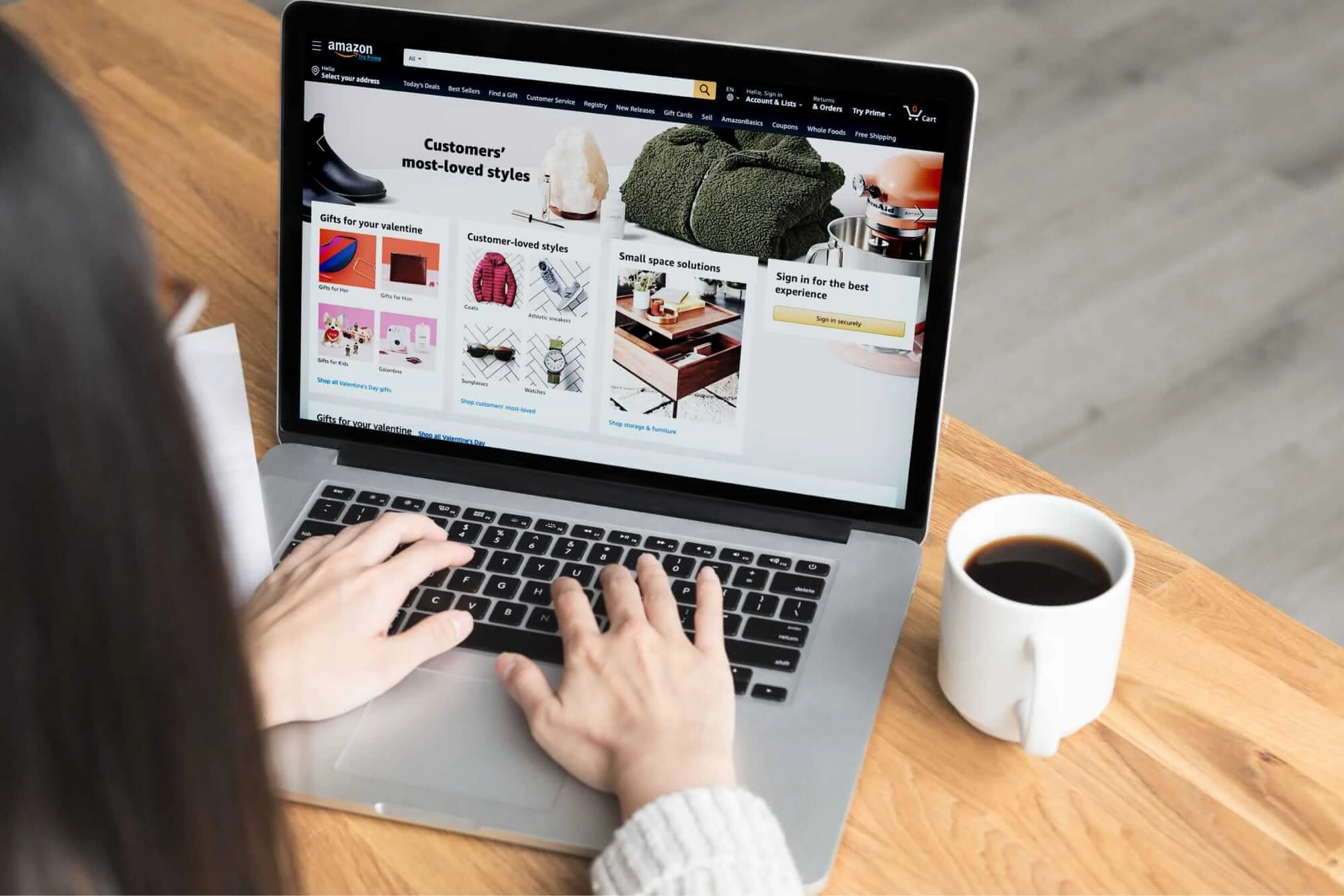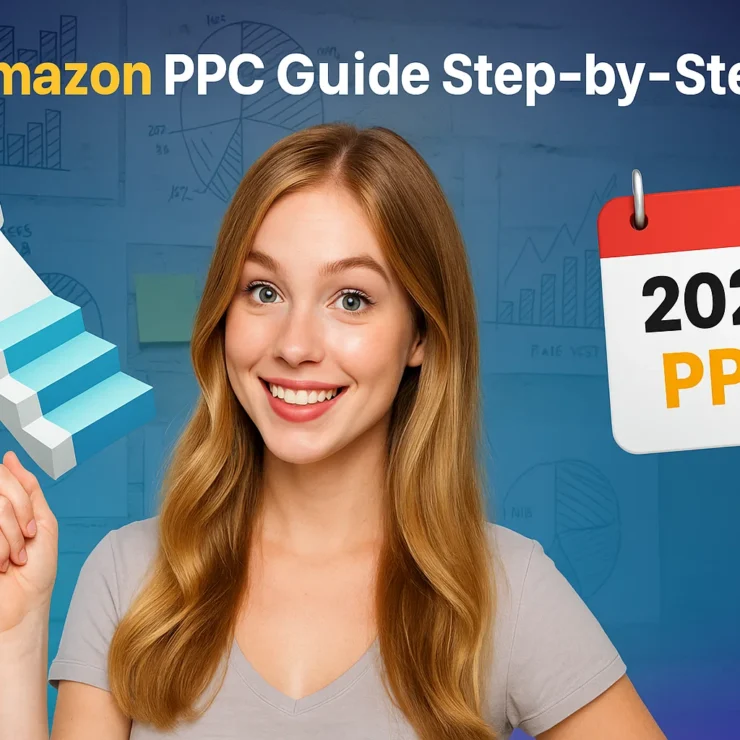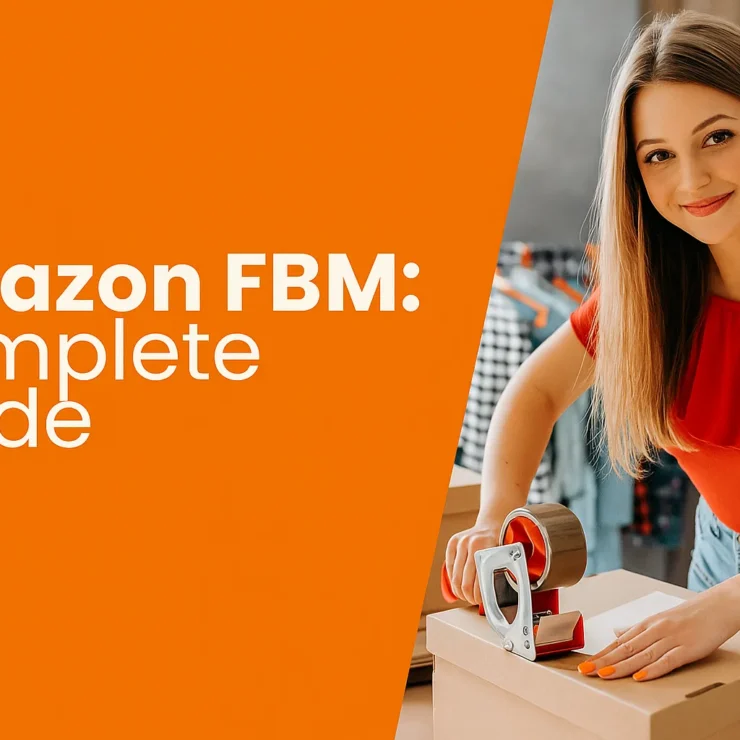If you’re looking to stand out in the crowded Amazon Marketplace in 2026, branding is everything — and that’s exactly where Amazon Storefronts come in. With over 2 million sellers competing for customer attention, a well-designed storefront gives your brand the edge it needs.
Whether you’re a private label seller or a growing eCommerce brand, knowing how to create an Amazon Storefront can be a game-changer. Amazon Storefronts let you build a custom, multi-page destination for your brand directly on Amazon — complete with branded imagery, product collections, videos, and more. Think of it as your mini-website inside Amazon that’s made to convert.
In this comprehensive guide, we’ll walk you through everything you need to know — including the latest Amazon Storefront requirements, eligibility criteria, setup steps, and optimization tips. We’ll also answer common questions like “Can anyone have an Amazon Storefront?” and show you how to drive traffic once your store is live.
Let’s dive into how you can build a professional and profitable Amazon Storefront in 2026.
What is an Amazon Storefront?
An Amazon Storefront is a customizable, branded mini-site within Amazon that allows sellers to showcase their products and tell their brand story. Think of it as your own digital storefront — similar to a website — but fully integrated into the Amazon ecosystem. It’s available to brand-registered sellers and acts as a powerful marketing and conversion tool.
Instead of simply listing individual items like most Amazon sellers, a storefront lets you:
Create custom landing pages for different product categories.
Use lifestyle images, banners, videos, and logos to build trust and visual appeal.
Organize product listings in a way that aligns with your customer journey.
Drive external traffic directly to your Amazon Store URL.
Analyze performance metrics like traffic sources, views, and sales through Store Insights.
In short, it’s your brand’s own dedicated space on Amazon — free from competitors’ ads — where you can control the experience and highlight best-selling or seasonal products.
Amazon Storefronts are especially valuable for building brand recognition and improving conversion rates, as they offer a seamless and polished user experience for customers.
What Sellers Are Eligible for Creating a Storefront?
Not every Amazon seller is automatically eligible to create a Storefront. To access this powerful feature, sellers must meet specific requirements set by Amazon. Here’s what you need to qualify:
Brand Registry Enrollment
The most critical eligibility requirement is being enrolled in Amazon Brand Registry. This program ensures you are a brand owner or have rights to represent a brand. To join the registry, your brand must have a registered and active trademark in the country where you’re selling.
Professional Seller Account
Only Professional Selling Plan users can create a Storefront. If you’re on the Individual plan, you’ll need to upgrade to access this feature.
Compliance with Amazon Policies
Your account must be in good standing—meaning no major policy violations or suspensions. Amazon prioritizes trustworthy, high-quality brands for Storefronts.
Selling in Eligible Categories
Most categories are supported, but certain restricted or gated categories may have additional requirements. Always check if your product category is eligible.
Once you meet these conditions, you’re one step closer to creating a branded storefront that boosts trust, discoverability, and customer loyalty.
Discover how Amazon retail arbitrage complements your Storefront strategy by sourcing low-cost products from retailers to resell for profit on Amazon.
Amazon Storefront Requirements
Before you can create a successful Amazon Storefront, there are a few essential requirements you need to meet. These are both technical and policy-related and ensure that only qualified sellers can showcase their brand on a dedicated landing page.
Active Amazon Professional Seller Account
You must be registered under Amazon’s Professional Selling Plan. This is a paid account (typically $39.99/month in the U.S.) that gives access to advanced selling tools, including Storefronts.
Enrollment in Amazon Brand Registry
This is non-negotiable. You must have a registered trademark and be enrolled in Amazon Brand Registry. This verifies your brand ownership and enables tools like A+ Content and Brand Analytics.
To qualify, your trademark must be:
Registered with the relevant government office (e.g., USPTO).
Active and issued under text-based or image-based trademarks.
Brand Logo and Brand Name
You’ll need a high-resolution logo and your official brand name to personalize your Storefront. These will appear across your branded page and enhance customer recognition.
Product Listings
To populate your Storefront, you should have active ASINs (products) listed under your brand. These listings must be linked to your Brand Registry.
Compliant Product Images & Content
Ensure that all content—images, descriptions, banners—follows Amazon’s creative and image guidelines, including:
High-resolution visuals
No offensive or misleading content
Proper spelling and grammar
By meeting these requirements, you’re ready to create a visually-rich Storefront that reinforces brand credibility and drives sales.
Benefits of Creating an Amazon Storefront
Enhanced Brand Visibility
Amazon Storefronts give your brand a dedicated space on one of the world’s largest marketplaces. Instead of competing in cluttered search results, your Storefront acts as a branded hub where customers can view your full catalog and get a clear sense of your brand identity. This boosts recognition and loyalty.
Ad-Free
Unlike typical product listing pages on Amazon that may feature competitor ads, your Storefront is completely ad-free. This means once a shopper lands on your page, they won’t be distracted by alternative listings or sponsored products—keeping their attention on your offerings only.
Creative Branding
Amazon Storefronts allow for creative freedom. You can include high-quality banners, custom headlines, branded visuals, and engaging videos. This helps sellers tell their brand story and connect with customers on a deeper level—something that standard product listings simply can’t achieve.
Drive Traffic Directly to Your Storefront
Using Amazon Sponsored Brand Ads or external channels like social media, email, or influencers, you can send potential customers straight to your Storefront. This direct approach increases the chance of conversions and gives you more control over the customer journey.
Add Multiple Pages and Subcategories
Amazon Storefronts aren’t just a single page. You can create multiple pages within your Storefront and organize them into categories and subcategories, similar to a traditional e-commerce site. This structure helps users navigate easily and find exactly what they’re looking for.
Mobile-Friendly Design
Storefronts are optimized for mobile users by default. With more than half of Amazon’s traffic coming from mobile devices, this ensures your brand looks great and functions seamlessly across all screen sizes, improving the user experience and reducing bounce rates.
Better Conversion Rates
A well-organized Storefront keeps users engaged longer and presents your products in a focused, branded environment. This significantly increases the chances of cross-selling and upselling, leading to higher overall conversion rates compared to individual listings.
Boost Credibility and Trust
Only approved brand-registered sellers can create Amazon Storefronts. This exclusivity adds a layer of trust and professionalism. Customers see your Storefront and know you’re a legitimate brand with a serious presence on Amazon, which boosts confidence and buying intent.
Learn how to build a unique brand by sourcing private label products and using FBA to streamline logistics—an ideal complement to your Amazon Storefront strategy.
How to Create an Amazon Storefront (Step-by-Step
Creating an Amazon Storefront in 2026 is more than just a simple setup—it’s a powerful branding opportunity for sellers to showcase their products in a dynamic, immersive way. Below is an in-depth, step-by-step guide that walks you through exactly how to create an Amazon Storefront, leveraging all current tools and best practices.
Whether you’re a seasoned Amazon seller or a new brand owner, this guide ensures you’re not missing any step while positioning your store for visibility, conversion, and long-term success.
Register with Amazon Brand Registry
Before anything else, ensure you are enrolled in Amazon Brand Registry. This is non-negotiable—only brand-registered sellers can create an Amazon Storefront.
Why this is important: Brand Registry helps protect your intellectual property and allows access to advanced branding tools like A+ Content, Sponsored Brands Ads, and the Storefront feature.
Amazon Brand Registry Requirements:
To enroll, you must have:
A registered trademark (wordmark or image-based) issued by an eligible government body (e.g., USPTO in the U.S.).
Active Amazon Seller Central account (Professional plan only).
Images of your products, packaging, and branding clearly displaying your trademark.
Details on where your products are manufactured and distributed.
Steps to Enroll:
Go to brandservices.amazon.com
Click “Enroll now” and sign in with your Amazon Seller credentials.
Submit your trademark number and brand assets.
Complete the verification process (Amazon may send a verification code to your trademark attorney or contact on file).
Pro Tip: Apply for Brand Registry as early as possible—approvals can take anywhere from 3 days to 2 weeks.
Log In to Amazon Seller Central
Once you’re enrolled in Brand Registry, access your Seller Central account at sellercentral.amazon.com.
From the top menu:
Click on “Stores”
Select “Manage Stores”
Click the button that says “Create Store”
You’ll only see brands here that are verified under your account.
Enter Brand Display Name and Upload Logo
Now, Amazon’s Store Builder will prompt you to enter key brand details:
Brand Display Name: This should be your trademarked brand name. Avoid promotional language like “Shop now” or taglines.
Logo: Upload a high-resolution logo (at least 400×400 pixels). Ensure it’s clear and professional—it sets the tone for your storefront.
Make sure the logo background is transparent or white to keep it visually appealing across desktop and mobile.
Choose Your Homepage Template and Create Meta Description
Now you’ll design the homepage—the first touchpoint for your shoppers. Here’s what you need to do:
Select a Homepage Template
Amazon offers the following template types:
Marquee: Great for telling your brand story using rich visuals and banners.
Product Highlight: Best if you want to spotlight specific SKUs.
Product Grid: For larger catalogs that require clean, organized display.
Blank: Full control with custom design elements.
Each template is responsive, mobile-optimized, and supports drag-and-drop editing.
Add a Meta Description
You’ll be prompted to write a meta description (up to 200 characters). This appears in Google search results and helps drive external traffic.
Use keywords naturally here, like “eco-friendly kitchenware” or “premium skincare for sensitive skin” to improve SEO and visibility.
Add Pages and Subcategories
Just like a website, you can build multiple pages to organize your product catalog logically. These can represent product types, use cases, collections, or featured campaigns.
How to Add Pages:
On the left panel, click “Add Page.”
Name the page (e.g., “Wireless Earbuds,” “Outdoor Gear”).
Write a page-specific meta description (for SEO and internal navigation).
Choose a layout template (e.g., Product Grid or Collection).
Click “Create Page.”
Example: A supplement brand could create subcategory pages like “Vitamins,” “Pre-Workout,” “Post-Workout,” and “Bundles.”
You can also nest subpages under parent pages to create dropdown navigation for even more organized browsing.
Customize Your Header Section
The header acts as the visual anchor of your Storefront.
Upload a hero banner (recommended size: 3000 x 600 px for desktop).
Keep text minimal but clear—use powerful visuals that reflect your brand identity.
Avoid overloading with clutter or too much product imagery.
Use lifestyle images to help shoppers visualize the product in action.
Build and Customize Store Sections
This is the creative hub of your Storefront. Here, you’ll add content tiles that bring your brand and products to life.
Tile Types You Can Use:
Image Tile: Add high-res images with optional link overlays.
Image + Text Tile: Great for product highlights or promotional messaging.
Product Tile: Link to individual products by ASIN or keyword.
Video Tile: Showcase product demos or behind-the-scenes branding.
Shoppable Image: Tag products directly in a lifestyle image.
Each tile is fully customizable and supports drag-and-drop positioning.
Best Practice: Start with a wide banner image, then follow with featured collections, testimonials, and finally a product grid.
Add Products to Each Section
Now add your products to the relevant pages and sections using the “Product” tile or “Product Grid”.
You can:
Add products manually by ASIN or search keyword
Create Bestseller carousels
Showcase new arrivals or limited-time offers
Amazon will auto-pull:
Product title
Image
Price
Prime badge (if eligible)
You can also include “Recommended Products” and “Featured Products” based on shopper behavior and Amazon’s AI.
Preview Your Storefront
Before submitting your store, do a full visual and content check.
Click “Preview” in the Store Builder toolbar.
Review on desktop, tablet, and mobile layouts.
Check for:
Broken links
Cropped images
Brand inconsistencies
Spelling or grammar errors
Mobile responsiveness
Tip: Ask a colleague or friend to review the Store—fresh eyes often catch small issues.
Submit for Review and Publishing
Once you’re happy with your Storefront design:
Click “Submit for Publishing”
Amazon will review your Store within 24 to 72 hours
Once approved, it will go live at a unique URL
You’ll receive an email once your Store is published and ready to promote.
Master competitive pricing techniques to maximize profit and visibility on your Amazon Storefront with this in-depth guide to Amazon’s pricing strategies for 2026.
How to Optimize Your Amazon Storefront for Conversions
Building a visually appealing Amazon Storefront is just the beginning. To turn browsers into buyers, you need to optimize every element of your Storefront for higher conversions, better engagement, and long-term brand loyalty.
Below is a step-by-step breakdown of proven strategies to optimize your Amazon Storefront in 2026 using the latest tools, data, and best practices.
Optimize for Amazon SEO (Search Engine Optimization)
Your Storefront can be indexed by both Amazon’s internal search engine and Google, so SEO is crucial for organic visibility.
Where to Include Keywords:
Meta Descriptions (each page)
Image Alt Text
Text tiles with headlines and descriptions
Product titles (automatically pulled from ASIN listings)
Best Practices:
Use long-tail keywords that reflect buyer intent (e.g., “vegan protein powder for women” instead of just “protein powder”)
Match keywords with your product listing backend search terms
Use natural language—don’t keyword stuff
Include key benefits or unique selling points
Use High-Converting Visuals
Your Amazon Store should be visually immersive. Use professional-grade images and videos that showcase your product in real-life use cases.
Visual Guidelines:
Use lifestyle photography instead of just white backgrounds
Include contextual scenes to show size, function, or application
Add shoppable images where possible—these allow customers to click directly on items in lifestyle shots to view product details
Video Optimization Tips:
Keep videos under 1 minute for better retention
Add subtitles for mobile viewers
Focus on product benefits, not just features
Show real use cases and customer scenarios
Avoid using the same visuals from your listing—fresh content performs better in the Store environment.
Improve Navigation and UX
If your storefront is hard to navigate, users won’t stick around.
How to Fix This:
Use clear subcategory tabs (e.g., “Men’s Shoes,” “Running Gear,” “New Arrivals”)
Group similar products under dedicated pages
Add dropdown menus under parent tabs for better filtering
Use breadcrumb navigation to show customers where they are in the store
Always preview your Storefront on mobile—over 60% of Amazon traffic comes from mobile devices.
Feature Your Best Sellers and Top Reviews
New shoppers trust social proof and popularity.
Where to Feature:
On your homepage: Create a “Best Sellers” section using a Product Grid tile
In your subcategory pages: Highlight top-reviewed or frequently purchased products
Use a “Customer Favorites” headline tile and pair it with 4-6 of your highest-rated SKUs
Use Amazon Brand Analytics to see which products have the highest conversion rate and dwell time.
Keep Your Store Updated Seasonally
A stale store signals a disconnected brand. Refresh content at least once a quarter.
Optimization Calendar:
Q1: New Year, Fitness, Organization themes
Q2: Spring refresh, Mother’s Day, outdoor living
Q3: Back to School, Fall, Halloween
Q4: Holiday gifting, Black Friday, Cyber Monday
Add banners promoting new collections, limited-time offers, or holiday bundles.
Common Mistakes to Avoid
Using low-resolution images or blurry logos
Forgetting to add mobile-optimized previews
Not submitting for re-approval after major changes
Using keyword-stuffed, unnatural copy
Leaving placeholder tiles or blank sections visible
Bonus: Use Enhanced Store Features
Amazon keeps adding new Storefront tools—use them to your advantage:
| Feature | Description | Why It Matters |
|---|---|---|
| Shoppable Videos | Tag products within a video | Increases interactivity & conversions |
| Background Video Section | Add immersive video behind content | Makes your Store more engaging |
| Dynamic Tiles | Display top sellers or frequently bought together items automatically | Helps automate optimization |
| Localized Content | Translate your Store for other marketplaces (e.g., UK, DE) | Boosts global reach |
Promoting Your Amazon Storefront
Creating a stunning Amazon Storefront is just the beginning—driving targeted traffic to it is key to boosting visibility, increasing conversions, and building long-term brand loyalty. Here’s how to effectively promote your Storefront in 2026:
Use Your Storefront URL Everywhere
Your Storefront has a unique, shareable URL (e.g., amazon.com/yourbrand). Add it to:
Social media bios (Instagram, TikTok, Facebook)
Email footers and newsletters
YouTube video descriptions
Blog posts and press releases
Influencer and affiliate content
Leverage Amazon Ads
Run Sponsored Brands campaigns that direct traffic to your Storefront instead of a single product. These ads appear prominently in Amazon search results and help showcase your brand story and product collections.
Try Sponsored Display ads to retarget past visitors and increase repeat traffic.
Launch Off-Amazon Campaigns
Drive traffic from external sources like:
Facebook and Instagram ads (use Amazon Attribution to track ROI)
Google Shopping campaigns
Pinterest Pins with product images
TikTok influencer videos that link back to your Storefront
Pro tip: Use UTM parameters with your Storefront link to measure campaign performance via Amazon Attribution.
Collaborate with Influencers and Affiliates
Partner with Amazon Influencers and Affiliate Marketers to feature your brand. Encourage them to link directly to your Storefront, not just individual ASINs, so shoppers see your full product range and brand identity.
Run Promotions and Share
Promote exclusive discounts, bundles, or limited-time offers through your Storefront. Use the “Deals” or “Featured Products” section to highlight them, then share that page in your ads or email blasts.
Use Amazon Posts (Free!)
If you’re Brand Registered, use Amazon Posts to publish social-style content that shows up on competitor listings and brand pages. These posts can link directly to your Storefront or a specific subcategory page.
Conclusion
Creating an Amazon Storefront in 2026 is more than just listing products—it’s about crafting a branded, immersive shopping experience that builds trust, boosts visibility, and drives conversions. From enrolling in Brand Registry to customizing your layout, optimizing your content, and promoting it effectively, your Storefront becomes the digital face of your brand on the world’s largest online marketplace.
Whether you’re a seasoned seller or just starting, following this step-by-step guide ensures that your storefront is not only professional but also strategically designed to attract, engage, and convert your target audience. With the right tools, creative assets, and promotional strategies, your Amazon Storefront can become a high-performing sales channel that scales with your business.
FAQ's
Can anyone have an Amazon Storefront?
No. To create an Amazon Storefront, you must be a Professional Seller and have your brand enrolled in the Amazon Brand Registry.
What are the Amazon Storefront requirements in 2026?
You need a Professional Seller account, Brand Registry approval (with a registered trademark), and branded assets like a logo, product images, and content that follows Amazon’s creative guidelines.
How many followers do you need to have an Amazon Storefront?
There is no follower requirement to create an Amazon Storefront. That requirement applies only to the Amazon Influencer Program, not to brand-registered sellers. However, leveraging your existing social media audience to promote your Storefront is a smart marketing strategy that can help drive traffic and boost sales.
How do I create an Amazon Storefront?
To create an Amazon Storefront:
Enroll your brand in the Amazon Brand Registry.
Log into Amazon Seller Central.
Go to the “Stores” tab → click “Create Store”.
Select your brand, choose a template, and begin customizing your Storefront with images, products, and content.
Preview and submit for review. Amazon typically approves within 24–72 hours.
Do you have to pay for an Amazon Storefront?
No, creating an Amazon Storefront is free — but you must have a Professional Seller account, which costs $39.99/month. There are no additional fees specifically for building or maintaining a Storefront.
Contact Us for Tailored Solutions – Stores Automation
Ready to transform your Amazon store and achieve big wins. Sign Up at Stores Automation for personalized solutions that leverage the power of automation for your business. Reach out to us at 302-204-8244 or via email at info@storesautomation.com. For more information, visit our Contact Us page. Embark on the path to e-commerce success with Stores Automation – where small changes lead to big wins!