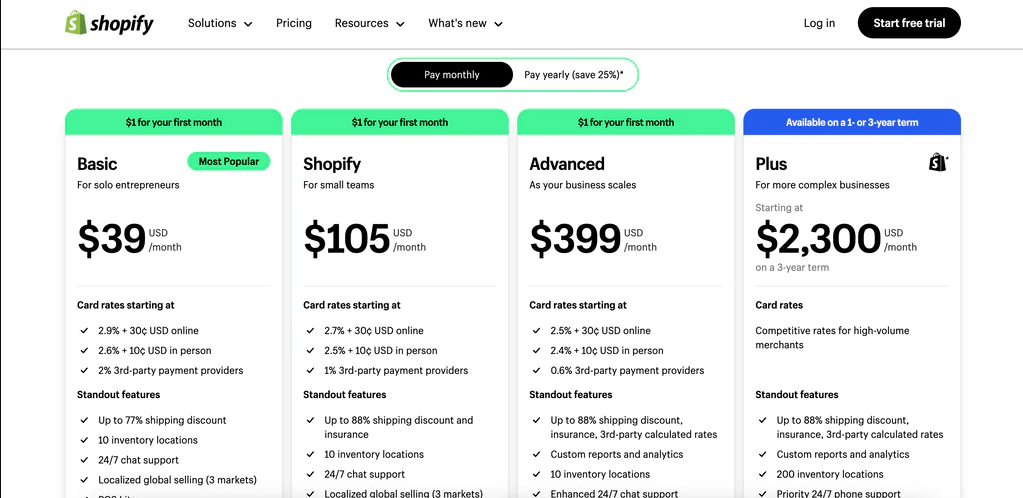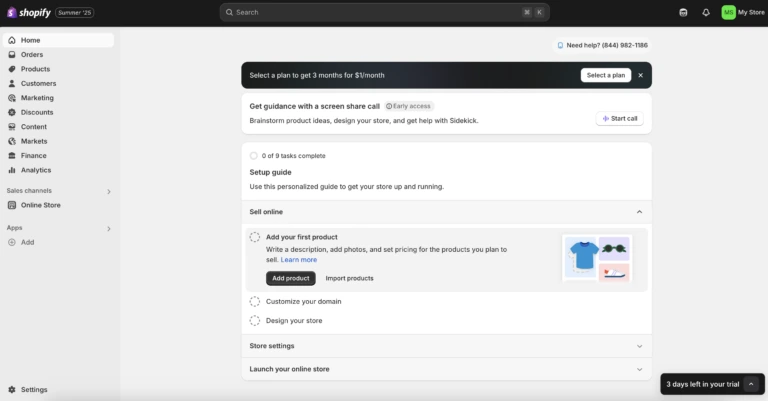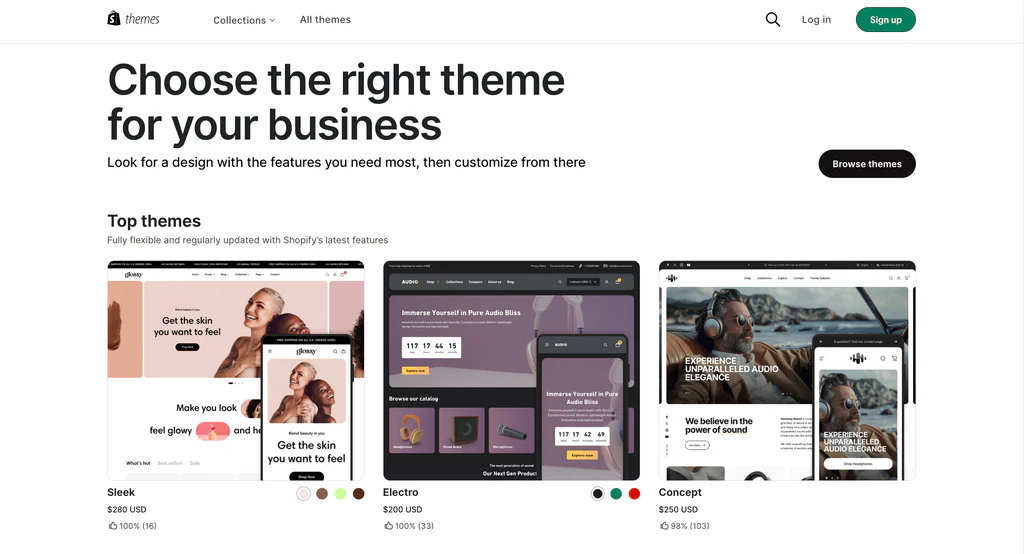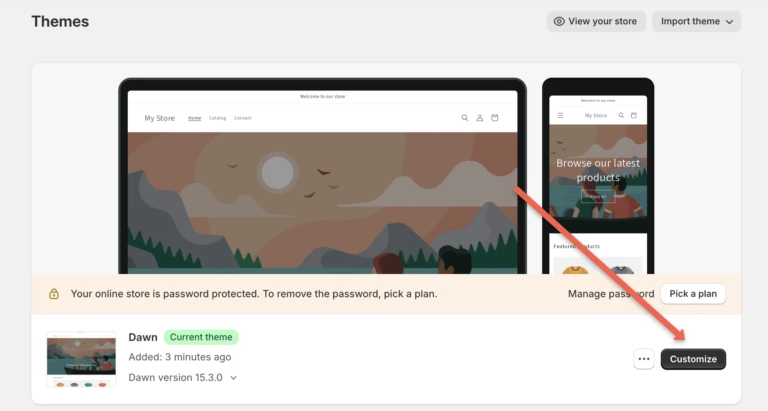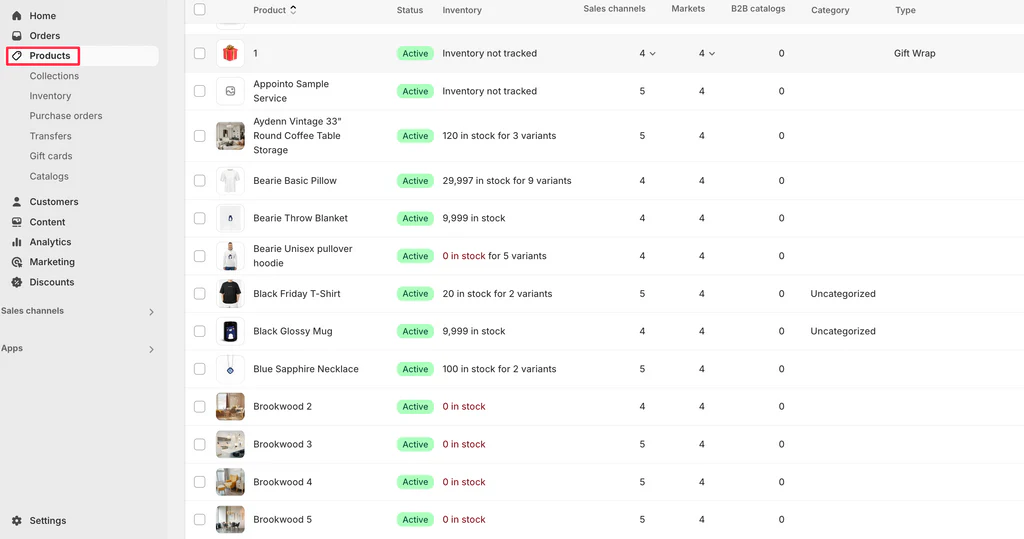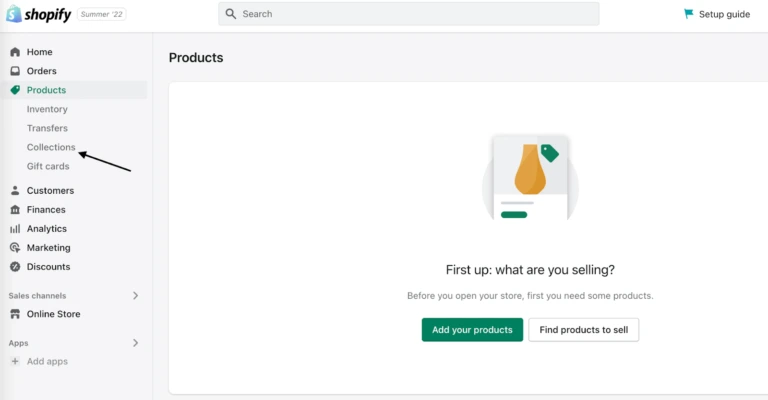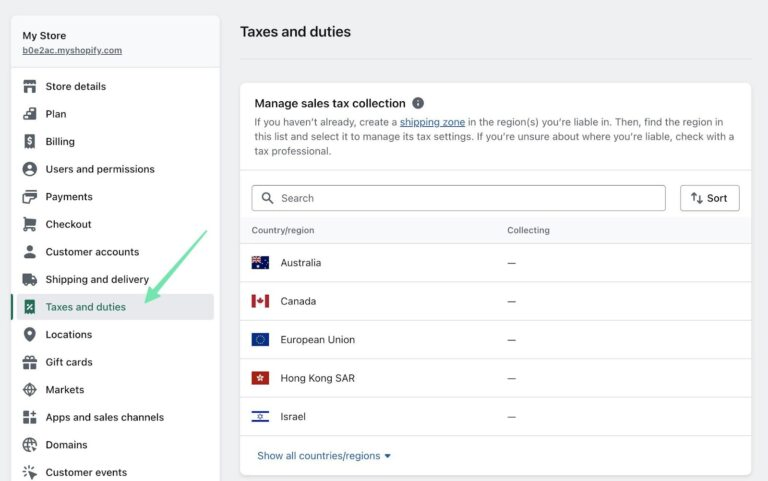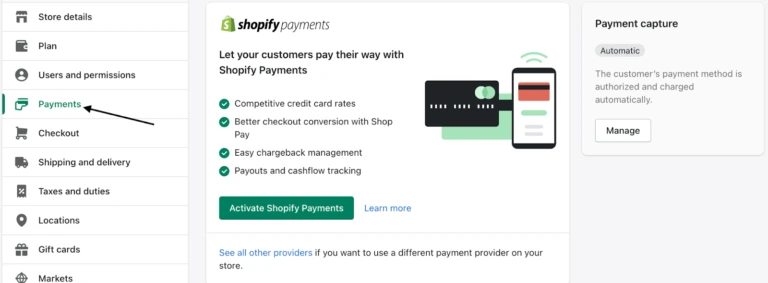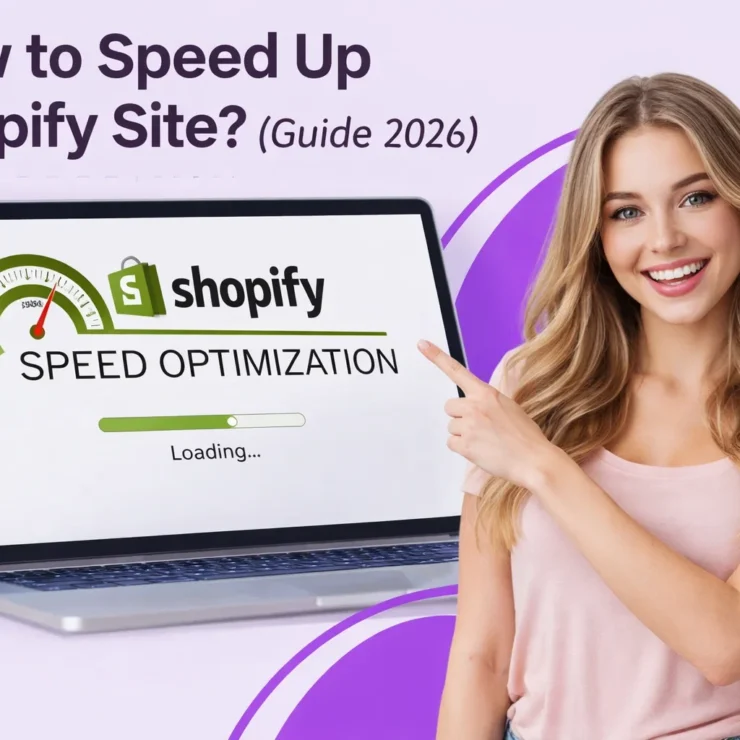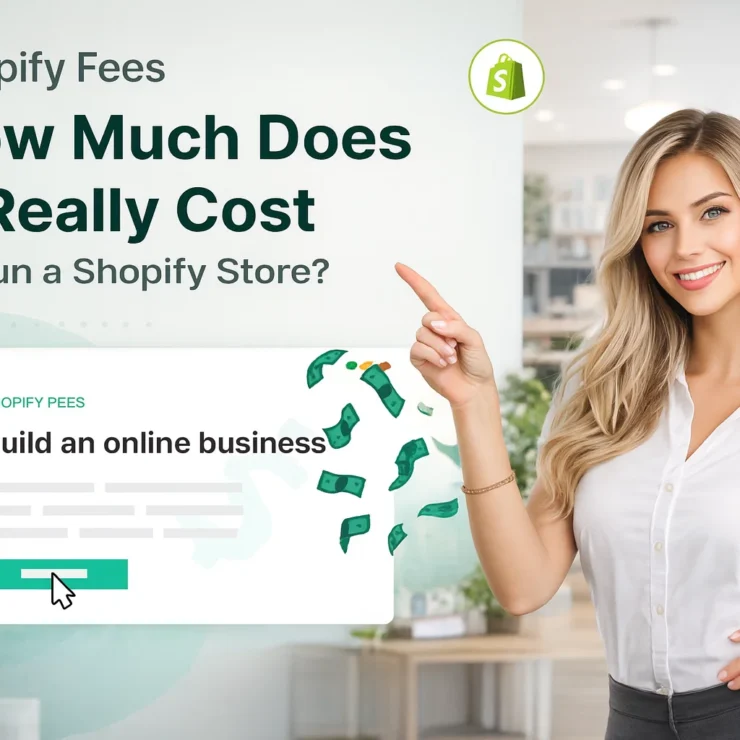In today’s ecommerce landscape, building a professional online store no longer requires coding knowledge or expensive development teams. With the rise of intuitive platforms like Shopify, launching a fully functional, beautifully designed ecommerce site is easier—and faster—than ever before.
Shopify Website Builder is one of the most powerful tools available for entrepreneurs, small businesses, and enterprise-level brands who want to create and grow an online presence. Whether you’re launching your first product or migrating from another platform, Shopify offers an all-in-one solution that simplifies everything from website design to payment processing, inventory management, and even shipping.
But with so many website builders out there, how do you know if Shopify is the right fit for your business?
In this guide, we’ll explore everything you need to know about using the Shopify website builder, from its top features and benefits to how it compares with other platforms. You’ll also get a detailed step-by-step walkthrough on how to build a website on Shopify, so you can get started confidently and efficiently.
Let’s dive in and see why more than 4 million websites globally have chosen Shopify to power their ecommerce journey.
Shopify Website Builder: What Is It?
The Shopify website builder is a user-friendly, cloud-based platform that allows anyone to create a fully functional ecommerce website without needing to code. It’s specifically designed for selling products online and comes equipped with all the essential tools—from customizable themes to inventory management and secure checkout systems.
At its core, the Shopify website builder works as a drag-and-drop editor, enabling users to easily design pages, add product listings, manage store settings, and launch their site—all in one centralized dashboard. This builder is deeply integrated with Shopify’s powerful ecommerce backend, making it ideal for businesses that want both form and function.
Key Features of the Shopify Website Builder:
Visual Editor: Customize your homepage, product pages, collections, and more using a simple drag-and-drop interface.
Mobile Optimization: All themes are responsive by default, ensuring your store looks great on smartphones and tablets.
Pre-built Templates: Choose from hundreds of professionally designed themes tailored to different industries and niches.
App Integrations: Extend your store’s functionality with over 8,000 apps in the Shopify App Store, including reviews, marketing tools, upsells, and more.
Secure Hosting & SSL: Shopify takes care of hosting, speed optimization, and site security so you can focus on running your business.
Built-in Blog: Shopify includes a native blogging feature to help you attract and retain customers through content marketing.
Whether you’re creating a single-product store or managing a catalog of thousands, the Shopify website creator is built to scale with your business and simplify your daily operations.
Start a free trial and enjoy 3 months of Shopify for $1/month
🚀 Start Shopify TrialTrusted by over 2,000,000 businesses worldwide
Looking for reliable fulfillment options? Check out our guide on the Top 10 Best 3PL for Shopify to streamline your logistics.
Benefits of Using Shopify Store Builder
Choosing the Shopify website builder isn’t just about creating a good-looking website — it’s about building a functional, scalable, and conversion-focused online business. Below are the major benefits that make Shopify one of the most preferred ecommerce platforms in the world:
Ease of Use — No Coding Needed
Shopify is made for non-tech-savvy users. Its intuitive dashboard and drag-and-drop builder let you design pages, upload products, and configure your store with ease. You don’t need to know HTML, CSS, or any programming language — everything works out of the box.
Ideal for beginners, yet powerful enough for advanced users.
All-in-One Ecommerce Platform
Unlike other platforms that require multiple third-party tools, Shopify comes with everything under one roof:
Web hosting & domain integration
Shopping cart & payment gateway
Inventory & order management
Shipping & tax automation
Reporting & analytics
This helps reduce complexity and saves time during setup and daily operations.
Highly Customizable
With hundreds of mobile-optimized themes and advanced design control, Shopify gives you the flexibility to make your website reflect your brand perfectly. Whether you’re a minimalist brand or a vibrant retailer, you can find or customize a theme that fits.
Bonus: Use the Shopify Theme Editor to modify layouts, fonts, colors, and more in real-time.
Built-in SEO and Marketing Tools
Shopify equips your store with built-in SEO features like editable meta tags, image alt texts, canonical tags, and fast-loading pages to help you rank better on Google.
Other built-in marketing features include:
Discounts & promo codes
Email marketing integrations
Abandoned cart recovery
Blog functionality
Social media & Google Ads integrations
Scalable for Growth
Whether you’re a startup or an enterprise, Shopify grows with you. The platform can handle from a few sales a week to thousands per minute with Shopify Plus. This means you don’t need to replatform as your business scales.
Reliable Security and Hosting
Shopify hosts your website on lightning-fast servers with 99.99% uptime. It also includes free SSL certificates, Level 1 PCI compliance, and automatic backups — essential for ecommerce businesses handling sensitive customer data and transactions.
Powerful App Ecosystem
Need more than the built-in features? Shopify’s App Store has over 8,000 apps to help you extend your store’s functionality — from dropshipping tools to marketing apps, upsell widgets, review collectors, loyalty programs, and more.
Robust Customer Support
Shopify offers 24/7 support via live chat, phone, and email. Plus, there’s a rich knowledge base, community forums, and third-party expert marketplace if you need help with design, development, or marketing.
Mobile Commerce Ready
With mobile-first indexing and mobile shopping on the rise, Shopify ensures your store is responsive, fast, and user-friendly on all screen sizes. It also offers a mobile app so you can manage orders, inventory, and customers from your phone.
Global Selling Features
Shopify enables you to sell in multiple currencies, integrate with local payment gateways, and offer translated content — all essential if you plan to sell internationally.
Just getting started with Shopify? Don’t miss our full guide: Shopify 3 Months for $1: – the perfect way to launch affordably and risk-free!
How to Build a Website on Shopify – Step-by-Step Guide
Step 1 – Create Your Shopify Account
Visit this link > Shopify.com and click Start free trial (upper-right).
In the signup form, answer questions about:
What you plan to sell
Your experience level with selling online
Where you will sell (e.g., geographically and platform-wise)
How long your business has operated
Provide email, password, and a store name, then click Create Shopify account. Shopify then sets you up with a starter dashboard and yourstorename.myshopify.com.
Start a free trial and enjoy 3 months of Shopify for $1/month
🚀 Start Shopify TrialTrusted by over 2,000,000 businesses worldwide
Step 2 – Set Up Your Shopify Store
Inside your Shopify dashboard:
On the left sidebar, you’ll find sections: Home, Orders, Products, Customers, Analytics, and under Sales Channels, Online Store.
Click Settings (in the bottom-left):
Change Store name
Enter Address, Phone number, and Time zone
Select Default currency
Set a Staff email and backup contact
You’ll also configure defaults for tax and shipping in this dashboard.
Once done, click Save—your admin panel is now tailored to your region and business type.
Step 3 – Choose Your Theme
Navigate to Online Store → Themes.
Click Explore free themes to browse Shopify’s collection; themes are grouped by industry (e.g., Clothing, Fitness).
Review live demos and check user reviews for ratings on speed, customization, mobile optimization.
Want more? Click Visit Theme Store to find premium themes ($140+).
Preview a theme in demo mode—especially on mobile—and click Add theme when ready.
🔍 Tip: Preview finished stores using that theme to visualize real-world usage.
Step 4 – Customize Your Theme
Under Online Store → Themes, hover over your installed theme and click Customize.
The Theme Editor shows:
A left panel with draggable sections
Live preview on the right
Customize sections like:
Header: upload logo, customise navigation position
Hero Banner: add high-resolution images, overlay text, CTA buttons
Featured Collections: select which collections to display
Testimonials, Slideshow, Email Signup
Edit fonts, colors, layout settings under Theme Settings.
Use the device icons to preview desktop, mobile, and tablet views.
✔️ When you’re satisfied, click Save. Use the Preview option to see the live version without publishing.
Start a free trial and enjoy 3 months of Shopify for $1/month
🚀 Start Shopify TrialTrusted by over 2,000,000 businesses worldwide
Step 5 – Add Products or Services
Exit the editor and click Products → Add product.
Fill in crucial fields:
Title (e.g. “Organic Cotton T-Shirt – White”)
Description, including bullet points, benefits
Images: upload 4–6 clear product shots (front, back, lifestyle)
Pricing, SKU, Inventory quantity, Barcode
Variants: sizes, colors, etc.
Weight for accurate shipping
In the lower section, set Search engine listing preview (SEO meta title and description).
Click Save. Shopify will prompt you to fix any missing required fields.
Repeat for each product.
Step 6 – Organize via Collections
Go to Products → Collections → Create collection.
Title the collection (e.g. “Men’s Tees”) and write an introductory text.
Choose collection type:
Automated: select items via conditions (tags, vendor, price)
Manual: add products one by one
Upload a Collection image if your theme supports it.
Link the collection to your navigation through Online Store → Navigation and add “Men’s Tees” to your main menu.
Well-structured collections guide customers through your product catalog more effectively.
Step 7 – Configure Tax Settings
Part A: Configure Tax Settings in Shopify
Navigate to Tax Settings
Go to your Shopify Admin Dashboard
Click Settings (bottom-left corner of the screen)
Then select Taxes and duties from the list of options
This section allows you to define how taxes are calculated, displayed, and applied to your products and customers based on region.
Select Your Market or Region
You’ll see a list of countries or regions (e.g., United States, Canada, European Union, etc.).
Click the country or region you want to configure tax rules for.For example, if you’re based in the United States:
Shopify will prompt you to set up automatic tax collection based on your physical presence (nexus) in specific states.
Determine Nexus Locations
If you collect taxes in multiple states or countries, click Collect tax next to those regions.
Shopify will calculate sales tax automatically in states or provinces where you have a business presence (warehouse, office, or employees).
✅ Pro Tip: If you’re unsure of your tax obligations, consult with a tax professional to understand where you have nexus and whether you’re required to charge sales tax.
VAT and International Taxes (If Applicable)
For EU and UK merchants, Shopify gives an option to include Value Added Tax (VAT) in your product prices.
To enable this, scroll to the Tax settings section and check the box labeled:
“All prices include tax”
Shopify will automatically break out the VAT portion at checkout.
Set Up Tax Overrides (Optional)
You can create tax overrides for specific products (e.g., tax-exempt items like digital goods or certain food items).
To do this, scroll down to Tax overrides and click Add a tax override
Select the product, region, and custom tax rate
Check Tax Settings at Checkout
Under the Checkout settings, confirm whether:
Tax is applied at checkout
Customers see tax-inclusive or tax-exclusive prices
If you’ve selected “prices include tax,” make sure your product pages display that clearly.
Save Your Changes
Once all your tax settings are configured for each region you serve, click the Save button at the top right of the page.
Step 8 – Set Up Payment Gateway
Under Settings → Payments, click Activate Shopify Payments.
Enter business and banking info to approve card payments.
You can also accept payments with PayPal , another third-party provider, or manual payment methods like Bank Deposit, Money Order, and COD.
Choose if you charge taxes and shipping at checkout.
Shopify simplifies compliance with PCI standards—no extra work required.
Step 10 – SEO Optimize Your Website
Search Engine Optimization (SEO) ensures your Shopify store appears in search engine results, bringing in organic traffic. Start by going to Online Store → Preferences in your admin dashboard. Set a compelling title and meta description for your homepage with relevant keywords. Next, for each product and collection, scroll down to Search engine listing preview and click “Edit.” Customize the page title, meta description, and URL handle with your target keywords. Use alt text for images and include headers (H1, H2) in product descriptions. Shopify also lets you edit your robots.txt and sitemap.xml for advanced control. Strong SEO gives your store more visibility and helps attract the right customers.
Start a free trial and enjoy 3 months of Shopify for $1/month
🚀 Start Shopify TrialTrusted by over 2,000,000 businesses worldwide
Step 11 – Preview, Test, and Launch the Store
Before going live, preview your store to ensure everything looks and works as intended. Go to Online Store → Themes, then click Preview beside your current theme. Check page layout, product listings, and mobile responsiveness. Next, place a test order by enabling test mode under Shopify Payments. Walk through the full purchase process, including taxes, shipping, and confirmation emails. Fix any bugs, broken links, or layout issues. Once satisfied, remove the password from your store by going to Online Store → Preferences, scroll to “Password Protection,” and uncheck “Enable password.” Hit Save—your store is now live! Congratulations, you’re ready to welcome customers and start making sales.
Shopify Website Builder: Tips & Best Practices
Building your Shopify store is more than just dragging and dropping — it’s about creating an experience that converts. Here are some essential tips and best practices to guide your build:
Keep Navigation Simple
Don’t overwhelm visitors. Stick to 4–6 top-level menu items. Use clear, easy-to-understand labels like “Shop,” “About Us,” or “Contact.”
Use High-Quality Images
Crisp, professional product photos build trust and increase conversions. Use a consistent background and lighting style for all images.
Customize Your Theme — But Don’t Overdo It
Choose a theme that closely matches your brand from the start. Customize fonts, colors, and layout only where needed to preserve speed and usability.
Make It Mobile-First
More than half of eCommerce traffic is on mobile. Use Shopify’s mobile preview often and ensure buttons, text, and images are thumb-friendly.
Use Shopify Sections Wisely
Sections let you rearrange and personalize different parts of your homepage and product pages. Highlight reviews, bestsellers, or a call-to-action in strategic places.
Prioritize Loading Speed
Avoid bulky apps, oversized images, and too many third-party scripts. A fast site keeps users engaged and improves your SEO rankings.
Tell a Story on Your Homepage
Use your homepage to tell your brand’s story. Lead with a powerful hero image, add testimonials, show off products, and clearly state what sets you apart.
Install Essential Apps Early
Start with a review app , a cart recovery tool, and a good analytics app. These will support sales and data tracking from Day 1.
Preview Regularly While Building
As you customize, frequently click “Preview” to view your site as customers would. Test on desktop and mobile.
Think Like a Shopper
Always ask: Is this easy to understand? Would I buy from this page? Your store should feel intuitive, fast, and persuasive.
Need more visitors to your Shopify store? Check out our actionable guide: How to Drive Traffic to Shopify Store 2026: Proven Strategies to start attracting high-converting traffic today!
Supercharge Your Shopify Site with AI-Powered Integrations
Absolutely, integrating AI tools into your Shopify store can revolutionize the way you operate, market, and serve customers. Below is a detailed breakdown of how you can enhance your store by leveraging the best AI-powered integrations:
Personalized Shopping Experiences
Description: AI personalization engines track user activity to deliver highly customized product recommendations and content.
Integrations to Consider:
Nosto: Provides behavior-based product recommendations and personalized homepage layouts.
LimeSpot: Dynamically changes banners, carousels, and product blocks based on shopper preferences.
Benefits:
Higher conversion rates through relevant recommendations
Increased time-on-site and customer satisfaction
AI Chatbots & Smart Virtual Assistants
Description: Intelligent chatbots can automate customer service by handling FAQs, order status, and guiding purchases.
Integrations to Consider:
Tidio: Offers real-time chat with AI-powered automation and multilingual support.
Gorgias: Centralizes customer support and adds AI features like intent detection and automated replies.
Drift: AI chatbot focused on lead generation and sales conversion.
Benefits:
24/7 automated support with minimal human effort
Fast issue resolution and improved customer engagement
Automated Content Creation
Description: Create consistent, professional content for your product pages, emails, blogs, and ads using AI copy tools.
Integrations to Consider:
Jasper (formerly Jarvis): Generates long-form content, ads, emails, and product descriptions.
Copy.ai: Great for short-form content like product highlights and ad copy.
Shopify Magic: Native AI writing assistant for descriptions and email templates.
Benefits:
Save hours on manual writing
Maintain brand voice and tone across all platforms
Unlock powerful multichannel selling with our Shopify Amazon Integration: 2026 Easy Guide—learn how to seamlessly connect your store to Amazon and boost your sales across platforms.
Conclusion
Building a powerful, professional-looking eCommerce store doesn’t require coding skills or design experience—Shopify website builder makes it incredibly accessible and effective, even for complete beginners. From choosing the perfect theme to customizing your store with powerful AI integrations, Shopify offers a seamless and scalable solution for launching and growing your online business.
Whether you’re just starting out or looking to scale up, Shopify’s flexibility, ease-of-use, and app ecosystem empower you to create a store that truly reflects your brand—and converts visitors into customers.
Don’t just build a website—build an experience that sells.
Start a free trial and enjoy 3 months of Shopify for $1/month
🚀 Start Shopify TrialTrusted by over 2,000,000 businesses worldwide
FAQs
How does a Shopify Website Builder work?
Shopify website builder is a drag-and-drop, visual editor that allows you to design and customize your store without any coding. You start by choosing a theme, then use built-in tools to change layouts, colors, text, and add features like product pages, banners, and blogs. Everything is hosted on Shopify’s secure platform, and changes are previewed in real time.
Is building a website with Shopify suitable for beginners?
Absolutely. Shopify is built with non-tech-savvy users in mind. The interface is intuitive, and the platform offers step-by-step setup guides, helpful pop-ups, and tutorials. Plus, you can start with a free trial to explore and experiment risk-free before going live.
Can I scale my business using Shopify in the long term?
Yes, Shopify is designed to scale with your business. As you grow, you can upgrade your plan, integrate advanced tools (like CRM, marketing automation, or AI), and even expand to multiple sales channels including Amazon, Instagram, and Google Shopping. Shopify also supports large inventories and high traffic without compromising performance.
Discover winning product ideas in our Best Products to Sell on Shopify in 2026: Trends and Profitable Niches guide—perfect for finding your next big-selling opportunity.
Contact Us for Tailored Solutions – Stores Automation
Ready to transform your Shopify store and achieve big wins? Contact us at Stores Automation for personalized solutions that leverage the power of automation for your business. Reach out to us at 302-204-8244 or via email at info@storesautomation.com. For more information, visit our Sign Up page. Embark on the path to e-commerce success with Stores Automation – where small changes lead to big win.