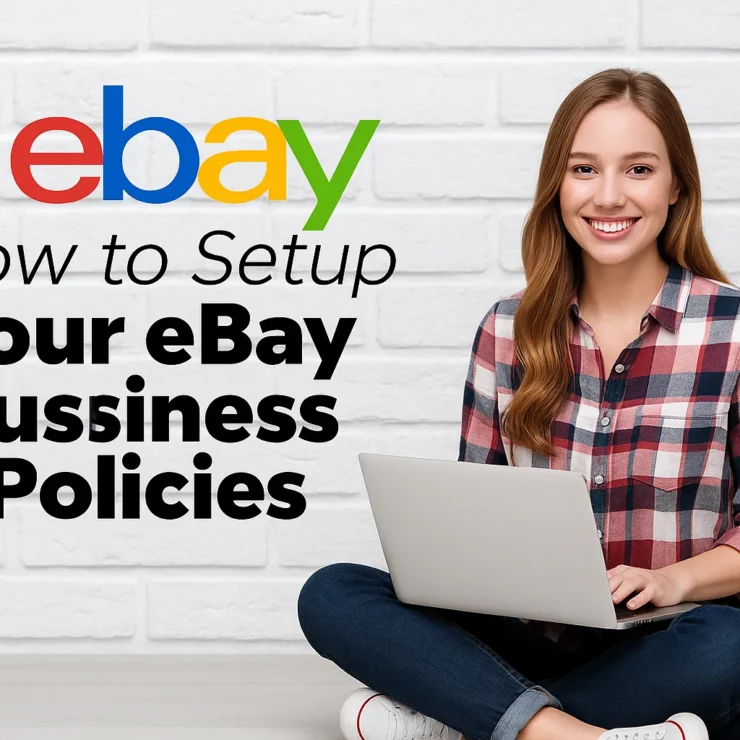Selling on eBay can be exciting, but sometimes situations arise when you need to remove a listing. Whether the item is no longer available, you’ve spotted a mistake, or you simply changed your mind, knowing how to delete a listing on eBay properly is crucial. Handling your listings correctly ensures you maintain a strong seller reputation and avoid unnecessary fees or penalties.
In this guide, we’ll walk you through everything you need to know about how to delete an eBay listing. From canceling active listings to managing scheduled ones, and even removing multiple listings in bulk, you’ll learn every method step-by-step. We’ll also cover common mistakes to avoid when trying to remove eBay listings, so you can manage your eBay store more efficiently.
Let’s dive into the full process and make sure you’re equipped to handle your eBay listings like a pro!
Why Would You Want to Delete an eBay Listing?
There are several legitimate reasons why a seller might need to remove an eBay listing. Managing your products carefully not only helps you maintain credibility but also avoids potential policy violations on eBay. Below are the most common scenarios where deleting or canceling a listing makes sense:
The Item is No Longer Available
Sometimes inventory errors happen, or an item gets damaged before it sells. In these cases, you must cancel the listing on eBay to avoid selling a product you can’t ship.
Pricing or Listing Errors
Mistakes in product descriptions, incorrect pricing, or wrong shipping details can lead to the need to quickly remove item from eBay before buyers act.
Change in Selling Strategy
If you decide to update your selling strategy, rebrand, or switch marketplaces, you might need to delete eBay listings that no longer fit your goals.
Duplicate Listings
eBay’s duplicate listing policy is strict. If you accidentally post the same item more than once, it’s critical to remove the duplicate listing to prevent penalties.
Item Sold Elsewhere
When an item sells on another platform (like Amazon, Etsy, or your own website) and you don’t have a system to automatically sync inventory, you’ll need to cancel the listing on eBay manually.
Compliance and Policy Issues
If eBay notifies you of a violation—such as restricted items, prohibited content, or false advertising—you must act quickly to remove the listing before facing harsher consequences.
Things to Consider Before Removing an eBay Listing
Before you delete a listing on eBay or remove an item from eBay, it’s important to think through a few critical factors. Cancelling a listing without proper consideration can sometimes lead to account penalties, dissatisfied buyers, or even loss of future sales opportunities. Here’s what you should keep in mind:
Timing Matters
eBay has specific rules about how to cancel a listing depending on the timing.
If there are more than 12 hours left before the listing ends, you can usually remove it without any issue.
If there are less than 12 hours left and there are active bids (for auction-style listings), you may not be able to cancel unless certain conditions apply.
Always check the timing carefully before making your move.
Buyer Interest
If your listing has bids, offers, or watchers, cancelling might impact your reputation. Frequent cancellations can lower buyer trust and affect your seller performance metrics.
Think twice if your item already has engagement!
eBay’s Policies
Removing an eBay listing must align with eBay’s cancellation and item removal policies. Violating these can lead to:
Listing removal fees
Selling restrictions
Account suspensions
Always make sure you understand the eBay listing cancellation rules before proceeding.
Final Sale Value Fees
If you end a listing early because the item was sold outside of eBay, you could still be charged a final value fee. eBay charges this fee because the platform helped you get buyer attention, even if the sale wasn’t finalized through eBay itself.
Inventory Management
Instead of deleting, you might consider pausing or revising the listing if you expect the item to become available again soon. Keeping your inventory organized will help you avoid extra work in the future.
How to Delete a Listing on eBay (Step-by-Step)
Whether you’re clearing outdated inventory or adjusting your sales strategy, knowing how to delete a listing on eBay is essential. Here’s a simple, step-by-step guide to help you remove an item properly and avoid any unnecessary issues.
Step 1: Sign In to Your eBay Account
First, log into your eBay account where the listing you want to delete is active.
Tip: Always double-check you’re using the right account if you manage multiple seller profiles.
Step 2: Navigate to “My eBay”
Once logged in, click on “My eBay” at the top right corner of the homepage.
From the dropdown, select “Selling” to access your active listings.
Step 3: Find the Listing You Want to Remove
Scroll through your list of active items or use the search bar to locate the listing you want to cancel.
Make sure you identify the exact product — removing the wrong listing could cost you potential sales!
Step 4: Select “End Listing”
Once you find the correct listing:
Click the “More Actions” dropdown menu next to the item.
Then choose “End My Listing Early”.
This option officially starts the removal process.
Step 5: Choose a Reason for Ending the Listing
eBay requires sellers to provide a reason for cancellation. You’ll be prompted to pick from a list such as:
The item is no longer available for sale
There was an error in the listing
The item was lost or damaged
Pick the option that best matches your situation.
Step 6: Confirm the Cancellation
After selecting your reason, confirm your action. eBay may warn you about any potential fees or policy implications. Once you confirm, the listing will be removed from the marketplace.
What Happens After You Delete an eBay Listing?
Once you delete a listing on eBay, several important things happen that every seller should be aware of:
The Item Is No Longer Visible to Buyers
Immediately after you cancel the listing, it is removed from search results, category pages, and your eBay store (if you have one). Buyers won’t be able to find, view, or purchase the item.
Active Bids or Offers Are Cancelled
If it’s an auction-style listing with bids, and you end it early without valid reasons, it may impact your seller performance.
If buyers have made Best Offers, those offers are automatically canceled when the listing is removed.
Listing Fees May Still Apply
Even if you end a listing early, insertion fees (the fee you pay when you list an item) are non-refundable.
However, final value fees are usually not charged if no sale occurred — unless the listing was removed after a successful sale agreement.
Impact on Seller Metrics
Frequent early cancellations can negatively impact your seller performance rating.
eBay tracks canceled listings, and a high cancellation rate can lead to lower seller standards or limited account privileges.
Access to Ended Listing Details
Deleted listings remain accessible in your “Ended Listings” section for up to 90 days.
You can review, relist, or reuse the details of previous listings anytime during this period.
Tips to Manage eBay Listings Better
Effectively managing your eBay listings is key to boosting visibility, improving sales, and maintaining a strong seller reputation. Here are essential tips to help you manage your listings more efficiently:
Keep Your Inventory Updated
Regularly review your active listings to ensure the inventory is accurate.
Immediately remove or update listings for items that are out of stock to avoid cancellations and negative feedback.
Use High-Quality Photos
Upload clear, well-lit images that showcase your product from multiple angles.
eBay’s algorithm favors listings with better visuals, helping you stand out.
Optimize Titles and Descriptions
Include relevant keywords naturally in your product titles and descriptions.
Make sure your description is detailed, covering specifications, condition, shipping, and return policies.
Monitor Your Pricing Regularly
Stay competitive by checking market prices and adjusting your listings accordingly.
Consider using automatic price adjustment tools to keep your products competitively priced without constant manual updates.
Leverage eBay’s Seller Hub
Use the Seller Hub dashboard to track listing performance, monitor traffic, and quickly edit multiple listings.
Set alerts for ending listings to avoid missing opportunities to renew or adjust them.
Respond Quickly to Buyer Inquiries
Fast responses build trust and can lead to more successful transactions.
Address buyer questions professionally and consider updating your listings if the same questions come up often.
Take Advantage of Promotions and Offers
Use tools like Promoted Listings and Markdown Manager to attract more buyers.
Offering limited-time discounts or volume pricing can encourage quicker sales.
FAQ'S
Can I delete an eBay listing if the item has already received bids?
If your listing has bids and it’s an auction-style listing, eBay only allows you to cancel it under specific circumstances, like item loss or damage. Otherwise, you may need to end it early following eBay’s policies.
Will I be charged fees if I remove an eBay listing?
You may still be responsible for listing fees even after removing an item. However, if no bids were placed or the item was canceled for valid reasons, you might be eligible for fee credits.
What happens to watchers and views when I delete an eBay listing?
When you remove a listing, all watchers, views, and any momentum you built on that item are lost. If you relist, you’ll have to rebuild interest from scratch.
How do I remove an item from eBay using the mobile app?
Go to “My eBay” > “Selling” > Find the listing > Tap “More Options” > Select “End Item”, then follow the prompts to confirm and delete the listing.
Is there a way to manage and edit multiple eBay listings at once?
Yes, using eBay’s Seller Hub, you can bulk edit, relist, or remove multiple listings efficiently. It saves time and helps manage inventory better, especially for large sellers.
Final Thoughts
Deleting or managing an eBay listing might seem simple, but understanding the right steps ensures you avoid unnecessary fees and maintain a good seller reputation. Whether you’re ending a listing early, removing an unsold item, or organizing your inventory, knowing how to properly delete an eBay listing is essential. Always review your active listings regularly and use eBay’s tools to streamline your selling process. Smart listing management not only saves time but also helps boost your overall performance on the platform.
Contact Us for Tailored Solutions – Stores Automation:
Ready to transform your Ebay store and achieve big wins? Contact us at Stores Automation for personalized solutions that leverage the power of automation for your business. Reach out to us at 302-204-8244 or via email at info@storesautomation.com. For more information, Sign up for Ebay Store Automation. Embark on the path to e-commerce success with Stores Automation – where small changes lead to big wins!