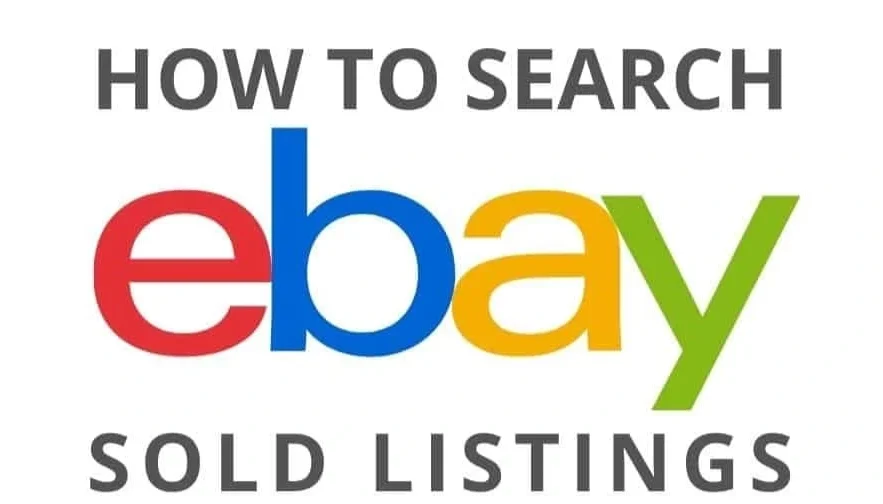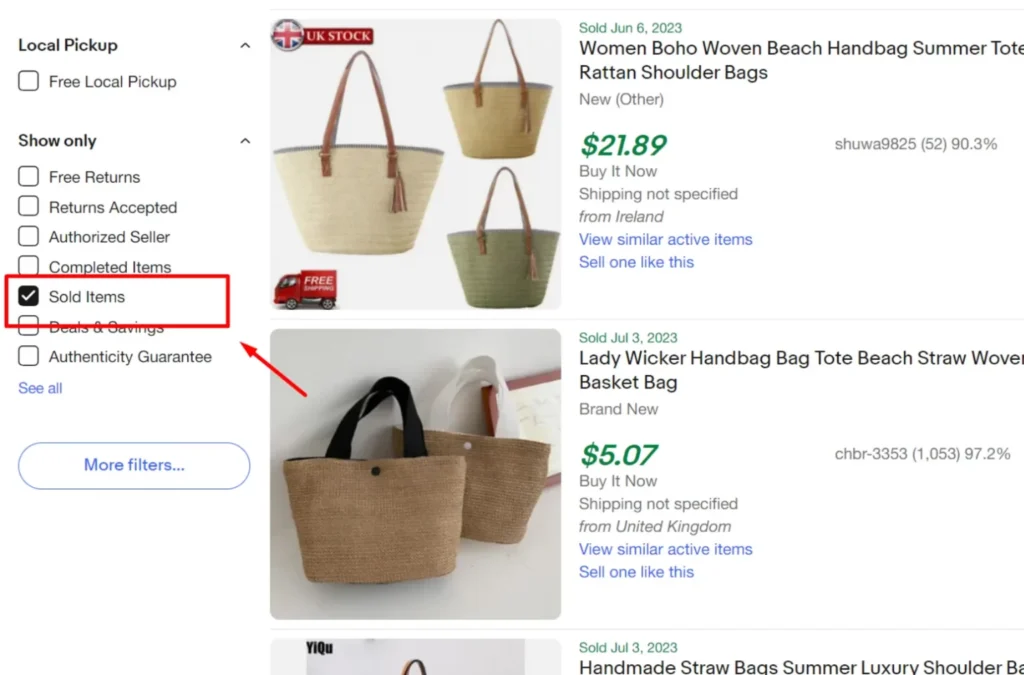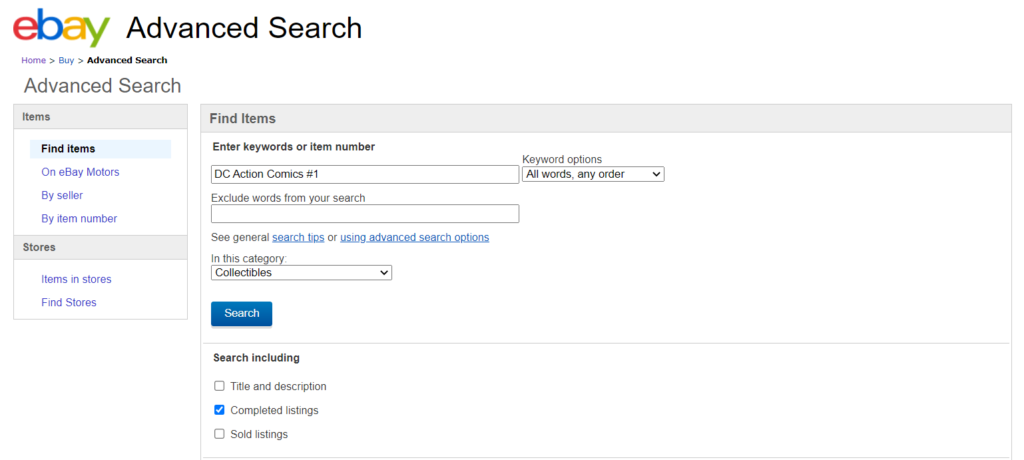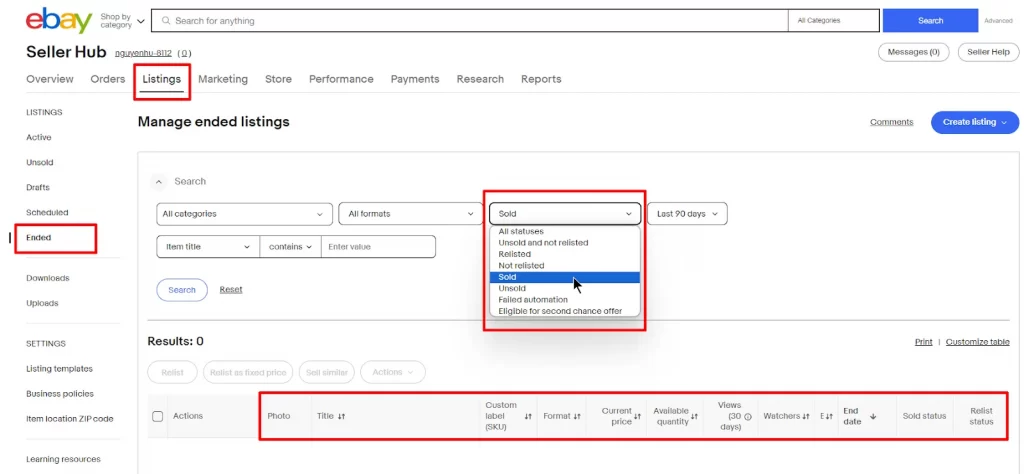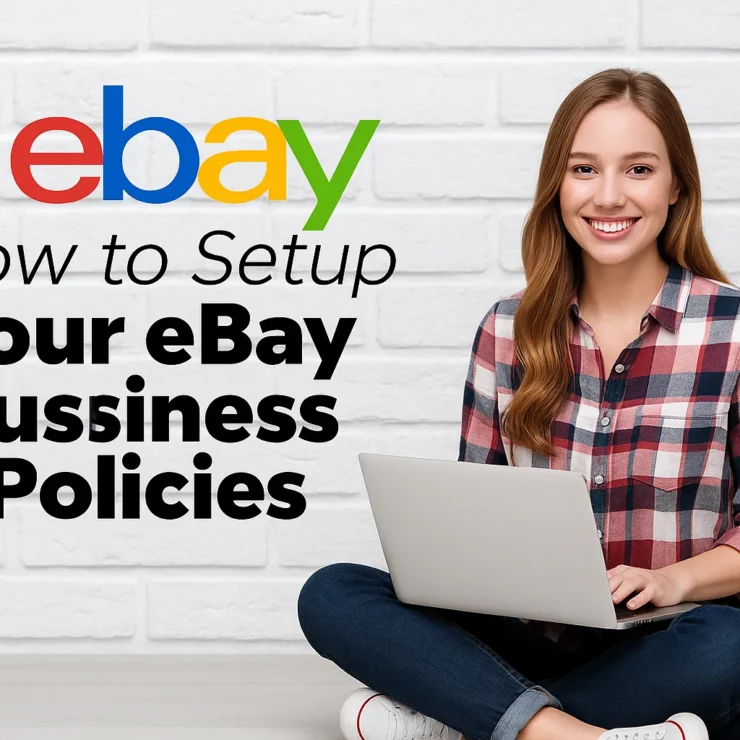Whether you’re a seasoned seller trying to gauge market prices or a buyer looking to snag a good deal, being able to see sold items on eBay is a powerful tool. It gives you access to real-world pricing data—what someone actually paid, not just what someone is asking.
From collectibles and electronics to fashion and home goods, eBay’s massive marketplace makes it essential to study sold listings to understand demand, timing, and pricing trends. Thankfully, eBay gives users a few straightforward ways to access this data, and in this guide, you’ll learn how to look at sold items on eBay, whether you’re on desktop or mobile.
By the end of this post, you’ll know how to:
Use eBay’s built-in filters to view recently sold listings
Leverage eBay advanced search sold listings
Understand how to access your own sales via eBay Seller Hub
Analyze market trends with tips beyond just sold listings
Whether you’re flipping items or just researching for a big purchase, this guide covers everything you need to know to find sold items on eBay in 2025—accurately and efficiently.
Why Checking Sold Items Matters for eBay Sellers
If you’re selling on eBay in 2025, one of the smartest moves you can make is to regularly review what’s already been sold. It’s not just about curiosity—it’s about strategy. The Sold Listings data on eBay offers a goldmine of insight that helps sellers refine pricing, improve listings, and stay ahead of buyer trends.
Set Competitive Prices That Actually Sell
You might see items listed for $100, but that doesn’t mean buyers are paying that much. By checking sold items, you get the real story—what buyers were actually willing to spend. This lets you:
Avoid overpricing or underpricing your items
Adjust listings based on market demand
Spot seasonal price shifts or trending spikes
Staying data-driven means your products don’t sit on the shelf.
Offer Free Shipping Where Possible
Another trick sellers often overlook? Free shipping.
Looking at sold listings, you’ll often find that the winning sellers include free shipping in their offers—even if the item price is slightly higher. Why? Because buyers love simplicity. Free shipping removes one mental barrier and gives you an edge in search results.
You can always build shipping costs into the item price to stay profitable while still attracting more clicks.
Know What to Sell (and What to Avoid)
Sold listings reveal what’s hot—and what’s not. If you’re a reseller or run a dropshipping business, this insight is invaluable. You’ll be able to:
Identify trending products and high-demand niches
Avoid slow-moving or oversaturated items
Discover seasonal items before the rush hits
It’s like having a roadmap of what customers are buying right now.
Optimize Your Listings Based on What Works
Want to write better product titles? Use better images? Improve your item descriptions? Just study sold listings from top sellers in your category.
You’ll notice:
What types of photos catch the buyer’s eye
Which keywords are consistently used in top-selling titles
How sellers phrase their product descriptions and highlight key benefits
By modeling your listings after high-performing ones, you’re increasing your chances of showing up in search—and converting viewers into buyers.
Steps to View Sold Listings on eBay’s Desktop Website
For eBay sellers, knowing how to find and analyze sold items on the desktop website is a powerful way to refine your selling strategy. Below is a complete guide to help you uncover sold prices, track demand, and spot product opportunities—all using eBay’s desktop tools.
1. Use eBay’s Standard Search to Check Sold Listings
The simplest way to begin is by using eBay’s main search bar.
Here’s how to do it:
Go to eBay.com
Type the item you want to research in the search bar (e.g., “Nike Air Max 270”)
Hit Enter
Once the results page loads, scroll down the left-hand filter sidebar
Under “Show Only,” check the “Sold Items” box (this automatically checks the “Completed Items” box too)
Each eBay item listing displays key details such as the product title, condition, final sale price, listing format (whether it was an Auction or Buy It Now), shipping charges, and the seller’s username. These elements give you a quick overview of the item’s sale context and seller information.
To explore more details, simply click on the item. If the listing has ended, you’ll see the “SOLD” label along with the exact date it was sold. If it’s still active, the current listing will be displayed, allowing you to view the most recent updates.
Beneath the listing, eBay offers useful navigation tools. You can click “View similar active items” to browse comparable products currently for sale. And if you’re planning to sell a similar item, selecting “Sell one like this” allows you to instantly create a listing with pre-filled details, streamlining the setup process.
Additionally, to refine your search even further, eBay provides a range of filters alongside the Sold Items option. You can narrow down results by listing format, set a specific price range, or filter based on shipping preferences — making it easier to find exactly what you’re looking for.
💡 Tip: Sold listings will now show up with green prices. These are items that actually sold, with the date of sale and price. This helps you instantly see what’s selling, and what price points buyers are going for.
2.View sold items on eBay using Advanced search
If you want to go deeper into your research, the Advanced Search is your best friend.
Follow these steps:
Click on “Advanced” next to the main search button
Enter your search keywords (e.g., “vintage Polaroid camera”)
Scroll down and check “Sold Listings”
Apply filters like:
Category
Price range
Condition (New, Used)
Item location
Click Search
You’ll now see a filtered list of sold items that match your criteria, which is perfect for product sourcing and competitive analysis.
3. View Your Own Sold Items in Seller Hub
If you’re already selling on eBay, the Seller Hub offers a tailored view of your own sales history, helping you analyze which items are moving and why.
To access it:
Go to Seller Hub (ebay.com/sh)
Navigate to the “Orders” tab
Select “Paid and Shipped” to view recent sold items
Use the filters to view orders by date, fulfillment status, and buyer location
Why use this? It helps track repeat sellers, evaluate your own pricing strategies, and adjust inventory based on sales trends.
Bonus Tip: Sort by “Ended Recently” for the Most Current Insights
Once you’re looking at sold items, you can sort them using the “Sort” dropdown menu on the top right of the results. Choose “Ended Recently” to see the most up-to-date sales—ideal for spotting trending items.
💡 Pro Seller Advice
When researching on desktop:
Study titles: Note how successful sellers write theirs. Use similar formats.
Check shipping terms: Are most items offering free shipping?
See condition differences: Are buyers choosing new, used, or refurbished items?
Watch for sales frequency: Are similar items selling multiple times per day or week?
All of these insights can shape your own product listings, prices, and strategies.
How to See Sold Items on eBay Mobile App
As a seller, you don’t always have the luxury of being at your desktop, but that doesn’t mean you can’t research sold listings while you’re on the move. The eBay mobile app offers an excellent way to track your sales and check out sold items from anywhere.
Here’s how you can do it efficiently:
1. Use the eBay Search Bar on Mobile
Just like the desktop method, you can use eBay’s mobile app to search for sold listings. The steps are pretty straightforward:
Open the eBay app on your phone.
Enter the product you want to check into the search bar (e.g., “Samsung Galaxy S20”).
Once results load, tap Filters (usually on the top right of your screen).
Under the “Show Only” section, select “Sold Items.”
You’ll now see a list of products that have sold recently. The prices will be highlighted in green, indicating that the items were sold. This method is perfect when you need quick insights, especially if you are out shopping or researching on the go.
2. Apply Advanced Search Filters in the App
If you need more specific details about the sold items, you can use eBay’s Advanced Search feature directly in the app. Here’s how:
Tap the search bar and enter the item you want to research.
After the results appear, tap Advanced Filters.
Select “Sold Items” to narrow the results.
Apply any additional filters such as price range, condition (new, used), and location.
With these filters, you can zero in on exactly the type of product and sales history you’re looking for.
3. View Your Own Sold Listings in the eBay App
To view your own sold items from the eBay app, follow these steps:
Open the app and tap the “My eBay” icon (located at the bottom).
Go to “Selling” under your account section.
Under the “Orders” tab, tap “Sold” to view items that you’ve successfully sold.
This feature lets you track your sales history, and you can filter by dates, product types, and more. It’s a great tool for sellers who want to monitor their performance and make adjustments.
Expanding Your eBay Research Beyond Sold Listings
While reviewing sold items on eBay is an excellent starting point for any seller, there’s much more to research to make informed decisions that can lead to greater success. To really understand your market, you’ll need to explore additional resources that go beyond sold listings. Below are strategies to broaden your market research efforts and maximize your eBay selling potential.
Analyze Listings That Didn’t Sell
While it’s tempting to only focus on items that have successfully sold, taking a look at unsold listings can offer invaluable insights. Here’s how you can benefit from this data:
Understand pricing errors: If you spot listings similar to yours that failed to sell, it can indicate that the price was either too high or low, or perhaps the product was incorrectly positioned.
Assess listing quality: Some items fail to sell because the listing is poorly optimized—consider elements like images, descriptions, and titles.
Identify patterns: Look at unsold items to spot recurring issues. Maybe they didn’t offer free shipping or had unclear return policies, which can deter potential buyers.
To access unsold listings, simply use eBay’s search filters. Pay attention to pricing and other details to refine your approach.
Evaluate Live Listings for Competitive Insights
In addition to sold and unsold listings, it’s equally important to assess live listings that are currently active on eBay. This gives you the opportunity to:
Analyze competitive pricing: See how other sellers price their products and compare them with your own. Adjust your pricing strategy accordingly to stay competitive.
Spot current trends: Active listings reveal the most popular products in real-time, helping you make decisions on what to list or adjust for better results.
Understand product variations: Sellers often list similar products with slight variations in size, color, or condition. Reviewing these variations can help you choose the right options to offer to your customers.
By keeping an eye on current listings, you’ll have a better understanding of what’s selling and how to position your products.
Monitor Seller Feedback for Valuable Insights
Don’t just focus on your own listings—take time to observe seller ratings and feedback from others in your niche. It can provide clues about what buyers are looking for and how to improve your own performance:
Examine high-rated listings: Listings with high ratings and positive feedback tend to offer insights into what buyers value, such as shipping speed, product descriptions, and customer service.
Learn from poor feedback: On the flip side, low ratings often indicate potential issues, whether it’s with the product itself or how it’s been marketed. Use this information to avoid similar mistakes in your own listings.
By keeping an eye on feedback and ratings, you can learn what works and refine your own practices.
How to See Sold Items on eBay Over 90 Days?
To see eBay sold items older than 90 days, you’ll need to use eBay Terapeak, a powerful research tool available directly within eBay’s Seller Hub. Terapeak allows you to access detailed historical sales data, including sold item prices, sell-through rates, and more, dating back up to 2 years.
While eBay’s Advanced Search feature is limited to the past 90 days, Terapeak provides deeper insights into longer-term trends. It’s available to all eBay sellers through the Research tab on your Seller Hub dashboard. For sellers with a Basic, Premium, Anchor, or Enterprise store subscription, Terapeak’s Sourcing Insights tool is also available. This feature allows you to dive deeper into product research and identify high-demand items that can enhance your selling strategy.
To use Terapeak, simply navigate to the Research tab in your Seller Hub, select Terapeak Product Research, and start searching for sold listings over 90 days old. It’s an invaluable tool for understanding market trends and making data-driven decisions for your business.
FAQ'S
How to see sold items on eBay?
To see sold items on eBay, use the standard search function or the Advanced Search option. Simply check the box for “Sold Listings” to filter results and view completed sales. This will allow you to see the prices, shipping details, and other key information about the items that have already sold.
How to view sold items on eBay older than 90 days?
By default, eBay only shows sold listings from the past 90 days. To view older sold items, you need to use eBay Terapeak. This tool provides historical sales data for up to two years, allowing you to analyze trends, pricing, and demand for products that have sold beyond the 90-day window.
Can I track my own sold items on eBay?
Yes, you can track your own sold items directly from your Seller Hub. Simply navigate to the “Sold” section in your dashboard to view all completed transactions. You can filter these results by date, item, or other criteria to track and manage your sales.
Can I view sold items on eBay from my mobile device?
Yes, you can view sold items on eBay via the mobile app. The process is similar to the desktop version: use the search bar, apply the “Sold Listings” filter, and you’ll see the details of completed sales right from your phone or tablet.
Can I see prices for sold items on eBay?
Yes, you can see the prices of sold items on eBay. When you view sold listings, you’ll be able to see the final sale price, including any shipping costs. For more detailed historical pricing, eBay Terapeak offers deeper insights into past sales data over an extended period.
Final Thoughts
In conclusion, knowing how to view sold items on eBay is crucial for sellers looking to stay competitive and make data-driven decisions. Whether you’re using the default search, advanced search, or accessing your seller hub for tracking past sales, this information gives you valuable insights into pricing trends, market demand, and inventory management. By regularly checking sold listings, you can better position your products, optimize your listings, and increase your chances of making successful sales. It’s an essential practice for any serious eBay seller aiming for long-term success.
Contact Us for Tailored Solutions – Stores Automation:
Ready to transform your Ebay store and achieve big wins? Contact us at Stores Automation for personalized solutions that leverage the power of automation for your business. Reach out to us at 302-204-8244 or via email at info@storesautomation.com. For more information, Sign up for Ebay Store Automation. Embark on the path to e-commerce success with Stores Automation – where small changes lead to big wins!