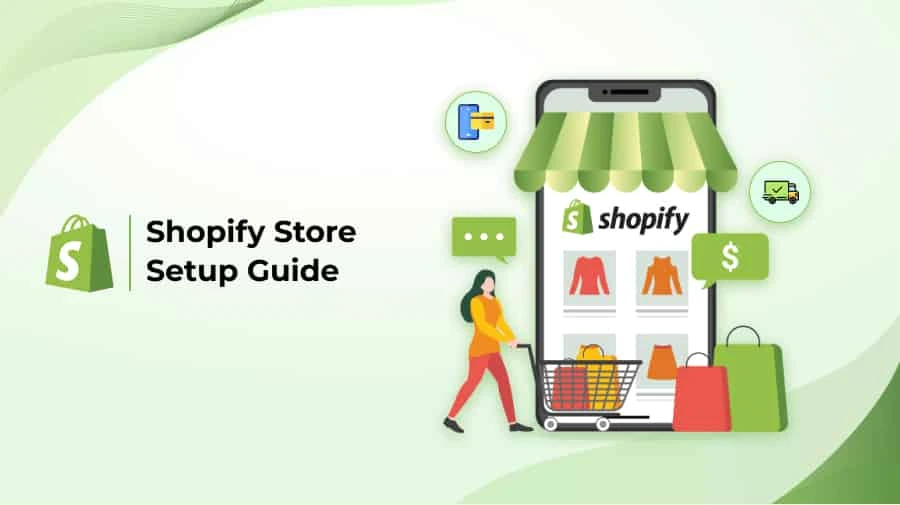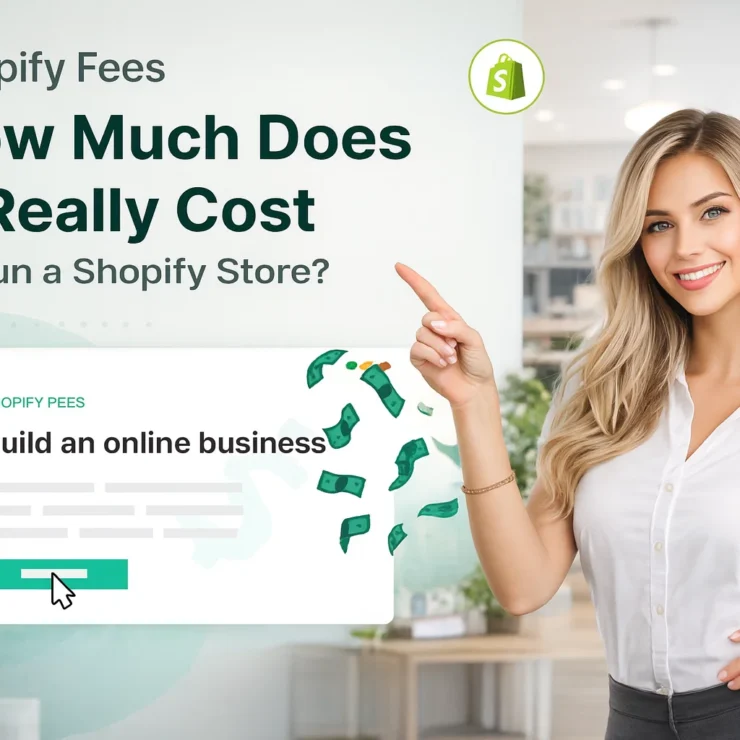Starting an online store has never been easier, and Shopify continues to be one of the most popular platforms for entrepreneurs worldwide. With its user-friendly interface, powerful features, and scalability, Shopify is the go-to choice for beginners and experienced sellers alike. Whether you’re looking to launch a side hustle or build a full-fledged eCommerce business, this guide will walk you through how to start a Shopify store in 2025 step by step. Let’s get started!
1. Why Start a Shopify Store in 2025?
The eCommerce industry is booming, and 2025 is set to be an exciting year for online businesses. Here’s why starting a Shopify store now is a smart move:
Growing eCommerce Trends: By 2025, global eCommerce sales are expected to reach $7.4 trillion, making it the perfect time to enter the market. With more consumers shopping online than ever before, the opportunities for entrepreneurs are endless.
User-Friendly Platform: Shopify is designed for beginners, with a drag-and-drop builder, pre-designed themes, and easy-to-use tools. You don’t need any coding or technical skills to get started.
Scalability: Whether you’re selling 10 products or 10,000, Shopify can grow with your business. The platform offers advanced features like inventory management, multi-channel selling, and international shipping options.
Cutting-Edge Features: Shopify stays ahead of the curve with features like AI-driven product recommendations, mobile optimization, and seamless integrations with social media platforms like Instagram and Facebook. In 2025, these features will be more advanced, helping you stay competitive.
Support and Resources: Shopify offers 24/7 customer support, a vast knowledge base, and a community of entrepreneurs to help you every step of the way.
Pro Tip: If you’re new to eCommerce, Shopify’s 14-day free trial is a great way to explore the platform and see if it’s right for you. Use this time to experiment with themes, add products, and familiarize yourself with the dashboard.
2. Step 1: Sign Up for Shopify
The first step to starting your Shopify store is creating an account. Here’s a detailed guide to help you through the process:
Visit Shopify’s Website: Go to www.shopify.com and click on the “Start free trial” button. This will take you to the sign-up page.
Enter Your Details: Provide your email address, password, and store name. Your store name will be part of your default domain (e.g., mystorename.myshopify.com). Don’t worry if you’re unsure about the store name—you can change it later.
Complete the Setup: Answer a few questions about your business, such as your industry and revenue goals. This helps Shopify tailor the experience for you and recommend relevant features.
Choose a Plan: Shopify offers three main plans: Basic Shopify ($29/month), Shopify ($79/month), and Advanced Shopify ($299/month). For beginners, the Basic plan is usually sufficient.
Start Your Free Trial: Once you’ve chosen a plan, you can start your 14-day free trial. During this period, you can set up your store, add products, and explore Shopify’s features without any commitment.
Pro Tip: Use the free trial period to experiment with different themes and features. This will help you get a feel for the platform and decide if it’s the right fit for your business.
3. Step 2: Choose a Store Name and Domain
Your store name and domain are crucial for building your brand identity. Here’s how to choose them:
Store Name: Pick a name that’s unique, memorable, and relevant to your niche. For example, if you’re selling eco-friendly products, consider names like “GreenLife Essentials” or “EcoVibe Store.” Your store name should reflect your brand’s values and appeal to your target audience.
Domain Name: Your domain is your store’s web address (e.g., www.abc.com). Shopify allows you to buy a domain directly through their platform or connect an existing one.
To check domain availability, go to Online Store > Domains in your Shopify dashboard.
If your desired domain is taken, try variations or use a different domain extension (e.g., .net or .shop).
Branding Tips:
Keep your domain name short, easy to spell, and free of special characters.
Avoid using numbers or hyphens, as they can confuse customers.
Make sure your domain name aligns with your store name and brand identity.
Pro Tip: If you’re unsure about your store name, brainstorm a few options and ask for feedback from friends or family. You can also use online tools like Namecheap to generate ideas.
4. Step 3: Customize Your Store Design
A visually appealing and user-friendly design is key to attracting and retaining customers. Here’s how to customize your Shopify store:
Choose a Theme: Shopify offers free and premium themes tailored to different industries. Go to Online Store > Themes to browse your options.
Free themes like Dawn and Craft are great for beginners. They’re fully customizable and optimized for mobile devices.
Premium themes (priced at $150–$350) offer more advanced features and customization options. They’re ideal for businesses looking for a unique design.
Customize Your Theme: Use Shopify’s drag-and-drop editor to customize colors, fonts, and layouts. Add your logo, update the homepage banner, and create a cohesive brand identity.
Homepage: Your homepage is the first thing customers see, so make it visually appealing and easy to navigate. Highlight your best-selling products, promotions, and brand story.
Navigation Menu: Create a clear and intuitive menu to help customers find what they’re looking for. Include categories like “Shop,” “About Us,” and “Contact.”
Optimize for Mobile: Over 70% of eCommerce traffic comes from mobile devices, so ensure your store looks great on smartphones and tablets. Test your store on different devices to make sure everything works smoothly.
Pro Tip: Use high-quality images and keep your design clean and clutter-free to create a professional look. If you’re not confident in your design skills, consider hiring a freelance designer from platforms like Fiverr or Upwork.
5. Step 4: Add Products to Your Store
Adding products is one of the most important steps in setting up your Shopify store. Here’s how to do it effectively:
Go to the Products Section: In your Shopify dashboard, click on Products > Add Product.
Enter Product Details:
Title: Use a clear and descriptive title that includes relevant keywords. For example, instead of “Blue Shirt,” use “Men’s Casual Blue Cotton Shirt.”
Description: Write a detailed description that highlights the features, benefits, and specifications of the product. Use bullet points for easy readability.
Images: Upload high-quality images that showcase the product from different angles. Use natural lighting and a clean background for professional-looking photos.
Price: Set a competitive price based on market research. Don’t forget to factor in costs like shipping and fees.
Inventory: If you’re tracking inventory, enter the stock quantity. Shopify will automatically update the stock levels as orders come in.
Organize Products into Collections: Collections help customers find related products easily. For example, you can create collections like “Men’s Clothing,” “Women’s Accessories,” or “Summer Sale.”
Go to Products > Collections and click Create Collection.
Choose between manual or automated collections. Automated collections use conditions like product tags or prices to group items.
Add Product Variants: If your product comes in different sizes, colors, or styles, you can add variants. For example, a t-shirt might have variants like Small (Blue), Medium (Red), etc.
SEO Optimization: Optimize your product pages for search engines by adding meta titles and descriptions. Use keywords naturally in your product descriptions.
Pro Tip: Use apps like Oberlo or Spocket to source products directly from suppliers if you’re running a dropshipping store. These apps integrate seamlessly with Shopify and make it easy to add products.
6. Step 5: Set Up Payment and Shipping
Setting up payment and shipping options is crucial for a smooth customer experience. Here’s how to do it:
Payment Gateways:
Go to Settings > Payments: Shopify supports multiple payment gateways, including Shopify Payments, PayPal, and Stripe.
Set Up Shopify Payments: This is Shopify’s built-in payment processor. It’s easy to set up and offers competitive rates.
Enter your business and banking details.
Choose the currencies you want to accept.
Add Alternative Payment Methods: If you want to offer more options, you can add PayPal, Apple Pay, or Amazon Pay. These methods are popular and can increase conversions.
Shipping Options:
Go to Settings > Shipping and Delivery: Here, you can set up shipping rates, zones, and carriers.
Create Shipping Zones: Shipping zones are regions where you deliver products. For example, you can create zones for the US, Europe, and Asia.
Set Shipping Rates:
Free Shipping: Offer free shipping for orders over a certain amount (e.g., $50). This can encourage customers to spend more.
Flat Rate Shipping: Charge a fixed rate for all orders (e.g., $5 per order).
Carrier Calculated Shipping: Use real-time rates from carriers like FedEx or UPS.
Print Shipping Labels: Shopify integrates with carriers like USPS, DHL, and Canada Post, allowing you to print shipping labels directly from your dashboard.
Pro Tip: Offer free returns or hassle-free return policies to build trust with customers. This can increase conversions and reduce cart abandonment.
7. Step 6: Launch Your Store
Before launching your store, there are a few final steps to ensure everything is ready:
Test Your Store:
Place a test order to check the checkout process, payment gateways, and shipping options.
Test your store on different devices (desktop, mobile, tablet) to ensure it’s responsive.
Set Up Legal Pages:
Privacy Policy: Explain how customer data is collected and used.
Terms of Service: Outline the rules for using your store.
Refund Policy: Clearly state your return and refund policies.
Remove Password Protection: By default, your store is password-protected during setup. To go live, go to Online Store > Preferences and disable the password.
Announce Your Launch:
Send an email to your mailing list (if you have one).
Promote your store on social media platforms like Instagram, Facebook, and TikTok.
Run a launch promotion, such as a discount code or free shipping offer, to attract customers.
Pro Tip: Use Shopify’s Launch Checklist (available in the dashboard) to ensure you haven’t missed any important steps.
8. Step 7: Market Your Shopify Store
Marketing is essential for driving traffic and sales to your store. Here are some strategies to consider:
Search Engine Optimization (SEO):
Optimize your product pages and blog posts for relevant keywords.
Use tools like Google Keyword Planner or Ubersuggest to find high-traffic keywords.
Social Media Marketing:
Create accounts on platforms like Instagram, Facebook, and Pinterest.
Post engaging content, such as product photos, behind-the-scenes videos, and customer testimonials.
Run paid ads to reach a larger audience.
Email Marketing:
Use Shopify’s built-in email tools or integrate with platforms like Klaviyo or Mailchimp.
Send newsletters, product updates, and promotional offers to your subscribers.
Content Marketing:
Start a blog on your Shopify store to share tips, trends, and product guides.
Use keywords to attract organic traffic.
Influencer Marketing:
Partner with influencers in your niche to promote your products.
Offer free products or commission-based partnerships.
Pro Tip: Use Shopify’s Marketing Dashboard to track the performance of your campaigns and adjust your strategy as needed.
9. Step 8: Monitor and Optimize Your Store
Once your store is live, it’s important to monitor its performance and make improvements. Here’s how:
Use Shopify Analytics:
Track key metrics like sales, traffic, and conversion rates.
Identify your best-selling products and most profitable marketing channels.
A/B Testing:
Test different product descriptions, images, and pricing strategies to see what works best.
Use apps like Google Optimize or Optimizely for advanced testing.
Customer Feedback:
Collect reviews and feedback from customers to identify areas for improvement.
Use tools like Yotpo or Loox to display reviews on your product pages.
Optimize for Mobile:
Ensure your store is fully optimized for mobile devices, as most customers shop on their phones.
Update Your Store Regularly:
Add new products, update your blog, and refresh your homepage to keep customers engaged.
Pro Tip: Use Shopify’s Abandoned Cart Recovery feature to send automated emails to customers who leave items in their cart. This can help recover lost sales.
How Much Does Shopify Charge Per Item Sold?
Shopify has different rates, and it depends on the selected Shopify plan.
Basic Shopify Transaction fees:
- Domestic online transactions fee: 2.9% + 30¢
- Third-party transaction fees: 2.0% (not Shopify payment)
- Online international/Amex credit card rates: 3.5% + 30¢
- Currency conversion fee: 2.0%
Shopify Pricing Plan Transaction fees:
- Domestic online transactions fee: 2.7% + 30¢
- Third-party transaction fees: 1.0%
- Online international/Amex credit card rates: 3.4% + 30¢
- Currency conversion fee: 2.0%
Advanced Shopify Transaction fees:
- Domestic online transactions fee: 2.4% + 30¢
- Third-party transaction fees: 0.5%
- Online international/Amex credit card rates: 3.3% + 30¢
- Currency conversion fee: 2.0%
It is important to know that a Shopify Plus plan involves flexible/individual fees.
FAQs
How much does it cost to start a Shopify store?
The Basic Shopify plan costs $29/month, plus additional fees for themes, apps, and marketing.
Can I use my own domain with Shopify?
Yes, you can connect an existing domain or purchase one through Shopify.
What are the best Shopify themes for beginners?
Free themes like Dawn and Craft are great for beginners.
How do I add apps to my Shopify store?
Go to the Shopify App Store and install apps for marketing, SEO, and more.
Can I sell internationally on Shopify?
Yes, Shopify supports multiple currencies and international shipping.
How do I handle taxes on Shopify?
Shopify automatically calculates taxes based on your location. You can also set up manual tax rates.
What are the best marketing apps for Shopify?
Popular apps include Oberlo, Klaviyo, and Privy.
How do I optimize my Shopify store for mobile?
Choose a mobile-friendly theme and test your store on different devices.
Can I migrate my existing store to Shopify?
Yes, Shopify offers tools to import products and data from other platforms.
How do I contact Shopify support?
Shopify offers 24/7 support via live chat, email, and phone.
Looking for Expert Help? Let Stores Automation Handle Your Shopify Store!
Starting and managing a Shopify store can be overwhelming, especially if you’re juggling multiple tasks like product sourcing, inventory management, and marketing. That’s where we come in! At Stores Automation, we specialize in complete Shopify dropshipping automation services, making it easier than ever to run your online business.
As a top-rated Shopify automation agency, we offer:
End-to-End Store Setup: From design to product uploads, we handle everything.
Dropshipping Automation: We streamline order processing, inventory updates, and supplier communication.
Marketing Solutions: Our team creates and manages targeted campaigns to drive traffic and boost sales.
24/7 Support: We’re here to help you every step of the way.
Why stress over the details when you can focus on growing your business? Let us take care of the technicalities while you reap the rewards. Contact us today to learn more about our Shopify automation services and how we can help you succeed!
Conclusion
Starting a Shopify store in 2025 is an exciting opportunity to tap into the growing eCommerce market. By following this step-by-step guide, you can create a professional, user-friendly store that attracts customers and drives sales. Whether you’re a beginner or an experienced seller, Shopify’s powerful tools and features make it easy to build and grow your online business. So why wait? Start your Shopify store today and take the first step toward eCommerce success!
Contact Us for Tailored Solutions – Stores Automation
Ready to transform your Shopify store and achieve big wins? Contact us at Stores Automation for personalized solutions that leverage the power of automation for your business. Reach out to us at 302-204-8244 or via email at info@storesautomation.com. For more information, visit our Sign Up page. Embark on the path to e-commerce success with Stores Automation – where small changes lead to big win.